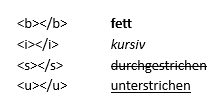Setting up change notifications
Setting up change notificationsM
As of version 121f23, all predefined changes to records can be communicated to users or user groups using the calendar synchronisation module or the export interface. User are automatically notified of changed appointments, events and/or shifts by email, task, internal message or any other channel of communication.
Custom sample scenarios with text templates, lists and default settings for setting up the change notifications are available. Individual customisations can be made at any time.
Set the following:
- Calendar Synchronisation
- Info centre list(s)
- Text template type Info Centre data
- Sync Server
- Sync tables
- Sync Server accounts
- Jobs
- Email sending account
- Important information for setting up change synchronisation (for system administrators)
- Calendar synchronisation must be configured in advance.
- If change synchronisation is set up in an existing database, a change stamp can be imported into all existing records using a data maintenance list in the change log. This means that the notifications are sent as change notifications and not as new records.
- If data needs to be updated without triggering a notification, the number -1 can be temporarily entered in the Sync tables in the Notification from "X days before" field.
- The heading of the export list (Type: Info Centre list) is copied as the subject of the notification.
- The Info Centre export list requires a real start date as a filter (e.g. the create date). "Current Date" cannot be used here, as this reference changes daily.
- Create a notification concept
Clarify the following questions before starting to set up change synchronisation:
- Which record changes should be communicated?
- Events
- Appointments
- Inventory/Shift
- Tasks
- Contacts
- Work times
- Purchase Deliveries
- Holidays/Special Events
- Projects
- Event schedules
- Event rooms
- Event segments
- Who should be notified of any changes?
Individual users, user groups or persons without Bp Event access - How should the change be communicated?
Email, internal message, SMS, task, start job - What should the notification say?
Before and after info, formatting - How often should the change validation be carried out?
Every 5 minutes, hours etc.
- Create an export list (Type: Info Centre list)
The Info Centre list provides the subject and content of the change notification. The text checks all data that can trigger an action in the event of a change. With each job run, this data is checked for changes and triggers an action if necessary. The Info Centre list is assigned as an export list in the sync table.
- Create a new list. (Configuring a list/report)
- Select the Use "Info Centre list".
- Enter the subject of the notification (email, internal message or task) in the formula To Do Heading field.
- Enter the body of the message in the formula To Do Detail field.
- Create a text template for the change notification
The Info Centre text template determines the content of the change notification. The changes can be made more readable for the recipient by using formatting and style sheets. (Create a text template)
- Create a new text template or copy an existing template.
- Select the template Type "Info centre data".
- Click on the expand triangle next to

 Insert references and select Insert expression [Text]
Insert references and select Insert expression [Text] - Select the Sync Server notification details function from the right-hand column.
Note: This expression outputs the information from the formula To Do Detail (from the Info Centre list). The parameter "new" returns the current text after the change, the parameter "old" returns the original content before the change. - To clarify the changes in the text, the above formula can be supplemented with the function "Compare texts".
Example: - The different results from the formula in word processing can also be formatted.
Formatting options: - The formula including predefined styles (link) will look like this in word processing:
- Create a sync server
Sync servers set the sender of the change notifications and schedule the jobs. Separate sync servers are required for different intervals and contexts.
- Go to the
 Administration tab in the function bar and select
Administration tab in the function bar and select  Settings >
Settings >  Synchronisation.
Synchronisation.  Add a new Sync. Server and select
Add a new Sync. Server and select  Notification. The sync server input field will open.
Notification. The sync server input field will open.- Enter a unique, self-explanatory Name for the sync server.
- Enter unique title prefixes for notifications
a) New -> Example "New shift"
b) Changed -> Example "Changed shift"
c) No longer current -> Example "Cancelled shift" - Enter a Send address for emails.
 Save your input by clicking on the icon in the top left-hand corner of the input window.
Save your input by clicking on the icon in the top left-hand corner of the input window.
- Go to the
- Create a sync table
Sync tables set the framework conditions and the content of the change notification.
- Go to the
 Administration tab in the function bar and select
Administration tab in the function bar and select  Settings >
Settings >  Synchronisation.
Synchronisation.  Add a new Sync. Table and select
Add a new Sync. Table and select  Notification at xx.
Notification at xx.
Note: The available Sync. Server will be offered for selection.- Enter a unique, self-explanatory Name for the sync table or use the server name (recommended).
- Select the data source from the picklist.
Note: Only data with a date or time reference are available. - Assign the export list (Type: Info Centre list).
- Enter a time range in minutes as Export delay. This time determines how long after saving a record the change notification will be sent.
Note: Make sure that the server, name, data source, export list and text template have the same objectives. - Make the following settings:
a) Notify responsible users / user group
Only the Sync Server accounts of type user or user group are notified. Each user account only receives the data relevant to them.
Example: User "Smith" only receives notifications about changes to appointments that affect them as participant or responsible.
b) Notify staff members individually
Only the Sync Server accounts of type "Staff member" are notified.
Example: User "Smith" receives change notifications for their own shifts.
c) No selection Only the sync server accounts of type "Sync server account" and "Distribution list" are notified. These can be used to notify stakeholders who are not Bp Event users.
Example: Event changes are communicated to various departments and an external caterer. - Set as the number of days before the reference date (e.g. event date) that the notification should be sent as Notification lead time.
Example: With a lead time of 14 days, recipient will not be notified of any changes made three weeks before the event. This reduces the information load. - The Max. failed attempts defines how often the notification function may fail before execution is cancelled.
- Select a Text template for the notification text.
- Select attachments in the Data sheet as email attachment field, such as updated worksheets (created as text data sheet) for an event.
- Tick Attach ICS files to include calendar entries in the attachment.
Example: The event date has been postponed, an updated calendar entry is included in the email.
Note: The form and content of the calendar entry cannot be customised. - To log whether a notification has been sent in the change history of the record, tick Log to record.
Note: Logging may generate a large amount of data and should be selected with care. - Click on Discard data and reload in the event of changes, e.g. in the text template or the export list of the Info Centre type, to avoid triggering a change notification for all affected records.
Note: All changes are reloaded (reset) without triggering change notifications. Please use with caution. - Show synchronised data is used during setup or error analysis. Calls up a list of all records affected by changes and provides information on synchronisation.
- Show unsynchronised data lists all changes that can trigger a notification during the next synchronisation, provided they qualify for the notifications (job).
Note: Neither the export list (Type: Info Centre list) nor the number of days for the notification are considered here. - Test export list with unsynchronised data can be used for testing during setup.
- Go to the
- Create a sync server account
Sync accounts determine the recipient(s) of the change notifications.
- Go to the
 Administration tab and select
Administration tab and select  Settings >
Settings >  Synchronisation to create a new sync server account.
Synchronisation to create a new sync server account. - Click on the expand triangle next to

 Add and select Notification at xx ->
Add and select Notification at xx ->
a) User group
User group
Select a user group to be notified of changes.
Example: If a responsible user responsible needs to be notified of changes event changes, this user must be assigned to the group.
b) User
User
c) Staff member
Staff member
d) Sync. Server account
Sync. Server account
Example: The external caterer does not work with Bp Event and is notified by email about changes to the event.
Not only the person responsible for an event or an event participant can be informed, but also other stakeholders who have no access to Bp Event.
e) Distribution list (email, internal messages)
Distribution list (email, internal messages) - The Sync Server input window will open.
- Enter a unique, self-explanatory Name for the sync server.
- Select a Channel (email, SMS, job) from the picklist.
- Go to the
- Create a job for the sync server update
The job determines the time interval in which the changes are checked.
- Go to the
 Configurations tab on the function bar and select
Configurations tab on the function bar and select 
 Jobs >
Jobs >  New.
New. - Enter a unique and self-explanatory Name and Job title .
- Select the Type "Update Sync Server".
- Enter a Start time/condition .
- Select Execute as to execute the job with the authorisations of the selected user or group.
- Assign a sync server in the Sync. Server Name field.
 Save your input by clicking on the icon in the top left-hand corner of the input window.
Save your input by clicking on the icon in the top left-hand corner of the input window.
(Jobs)
- Go to the
Administrator Manual









- Creating item groups
- Creating an item group package
- Setting up ESC events
- Setting tax rates
- Setting up image optimisation
- Configuring the Bp Event web server
- Creating public holidays in the Holidays/Special events calendar (Versions prior to 12.1R12)
- Setting up change notifications
- Setting up e-invoicing
- Importing public holidays/special events
- Setting up emails
- Creating time slots
- Changing picklists
- Setting up a Microsoft Office 365 shared mailbox in Bp Event