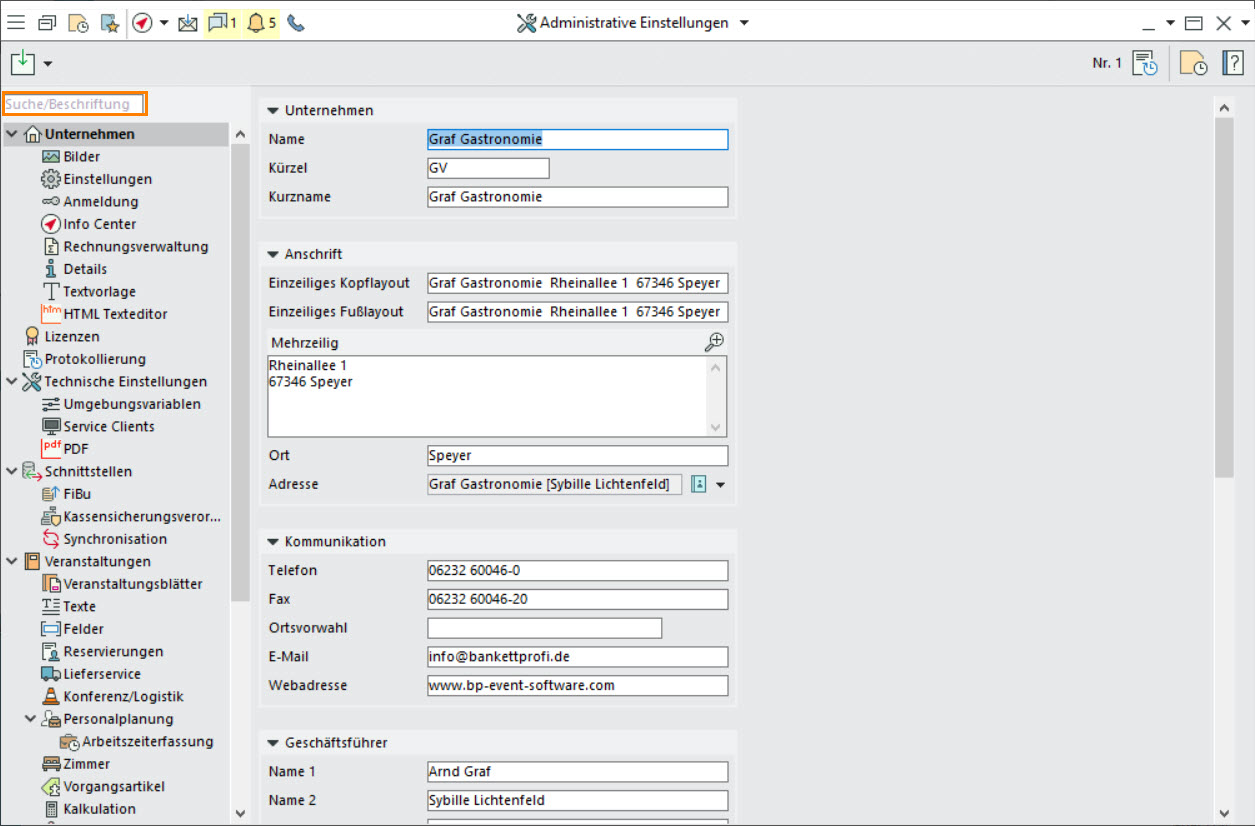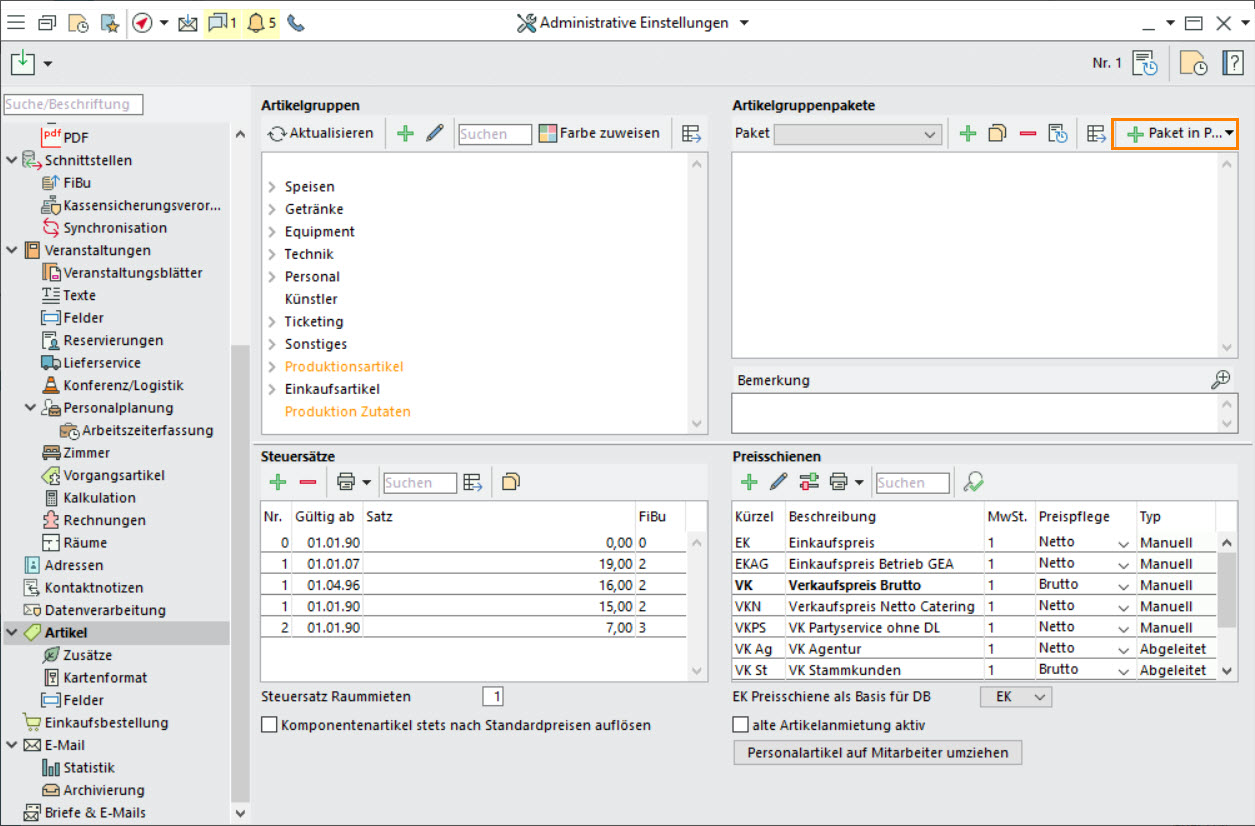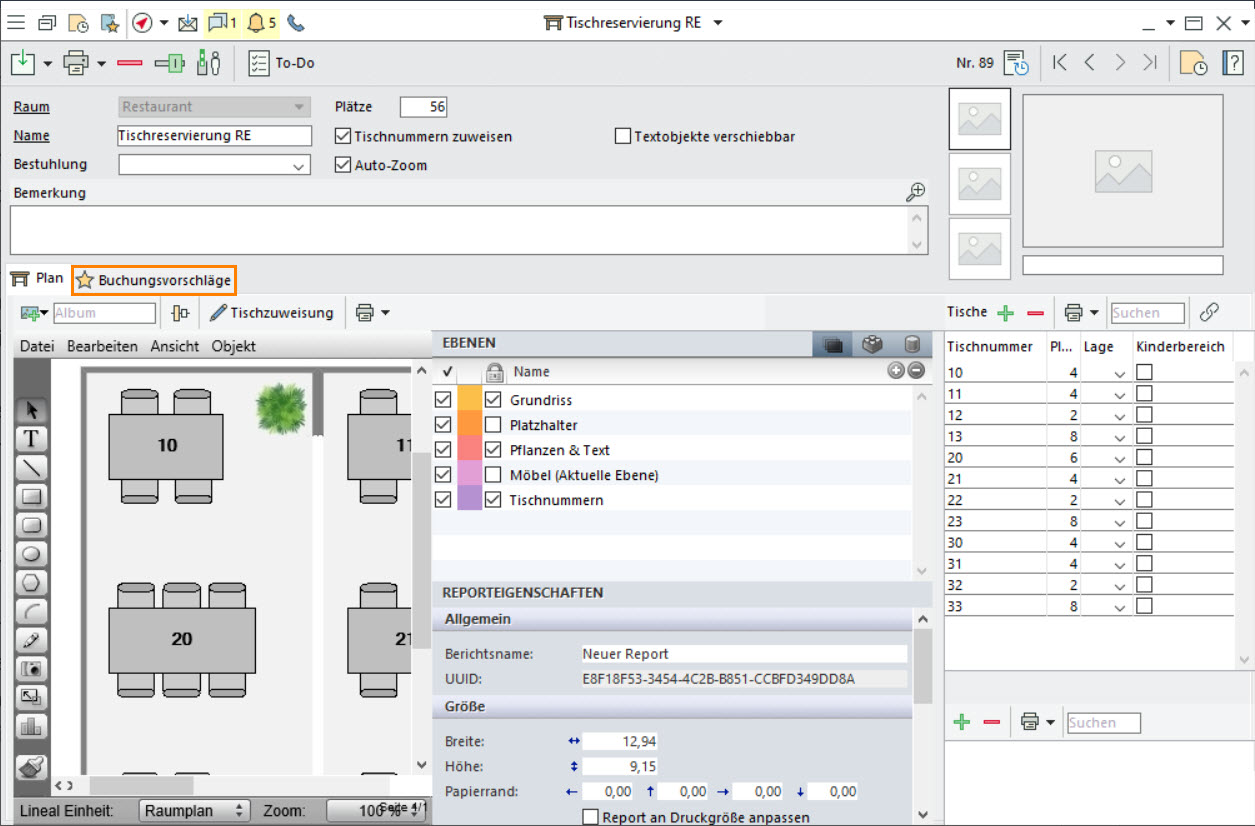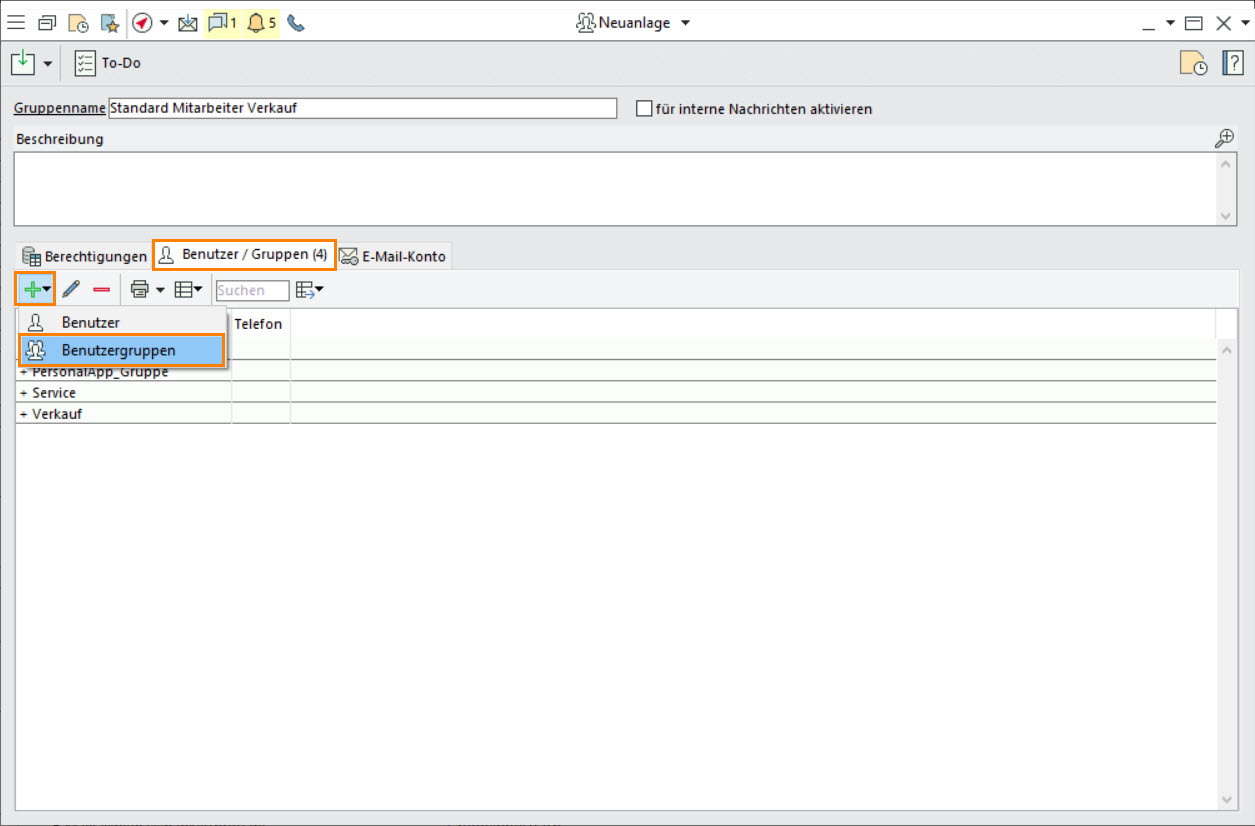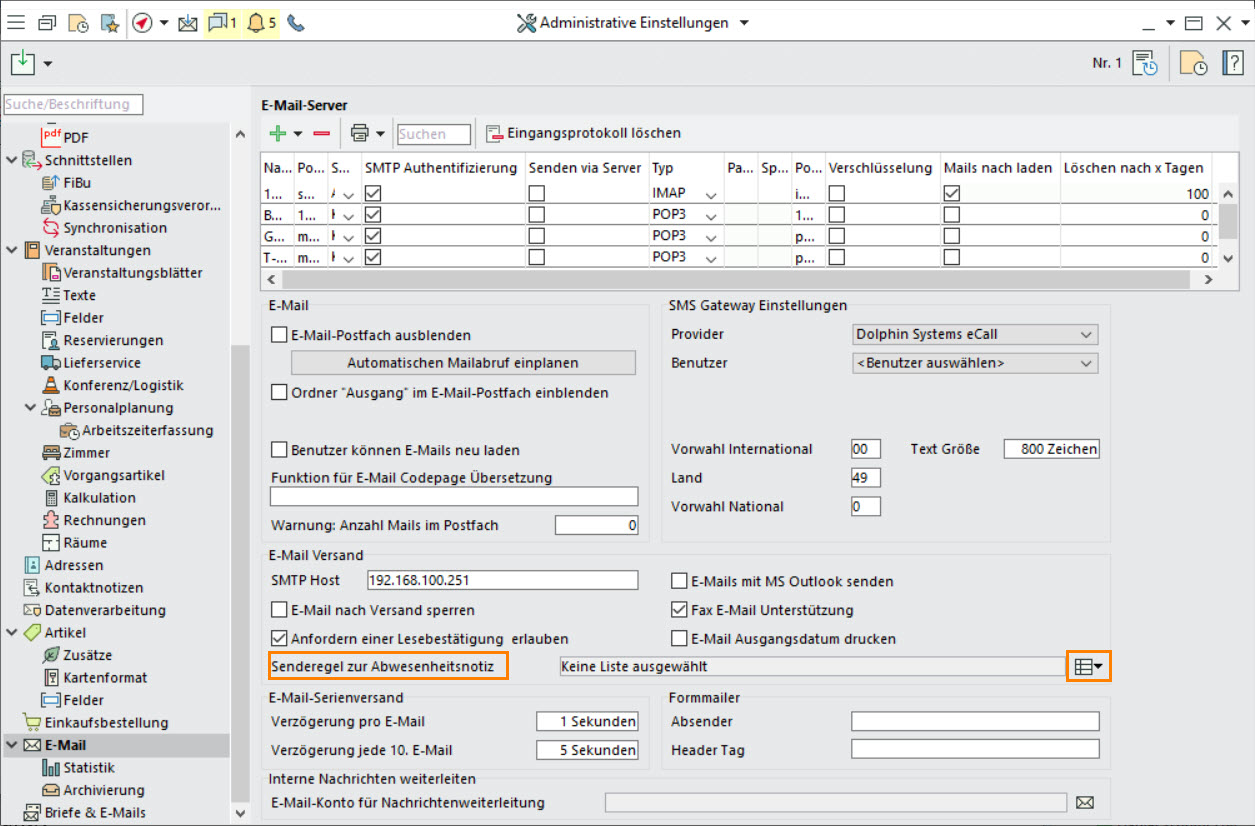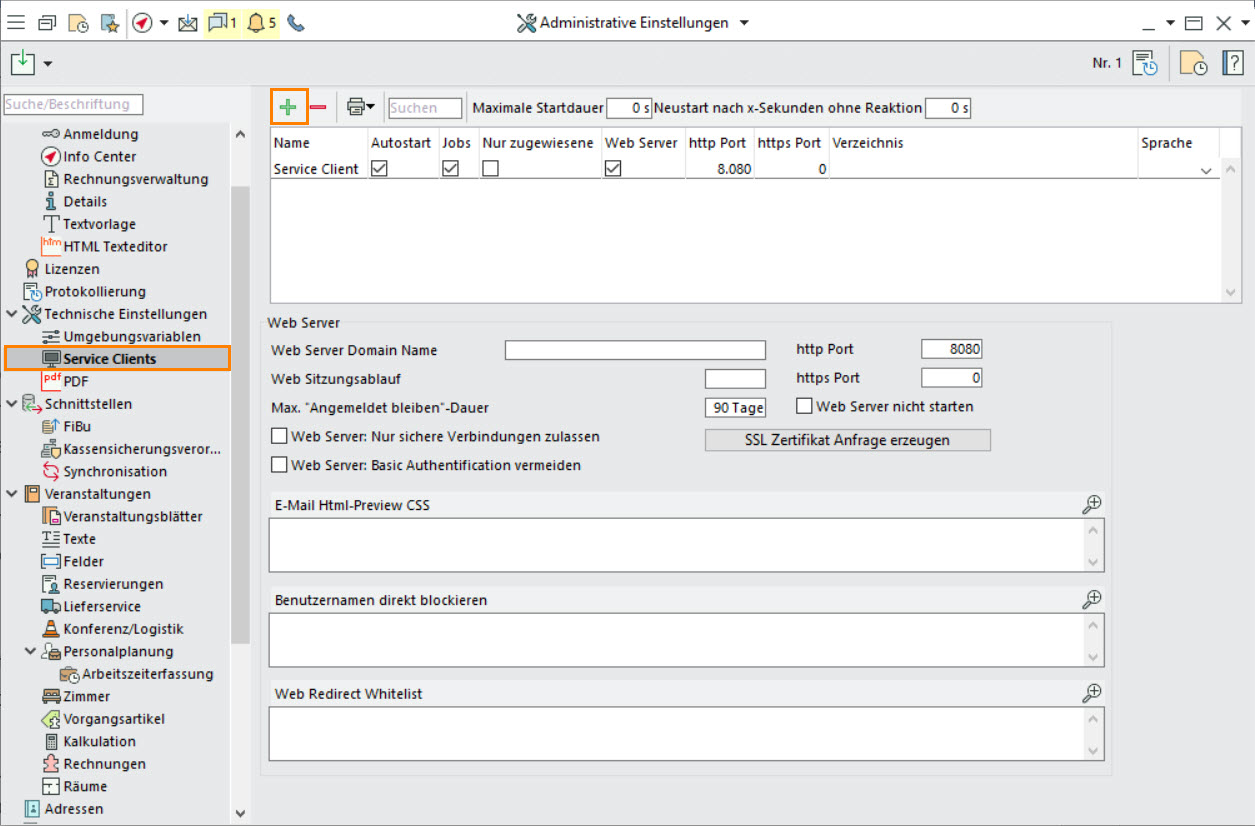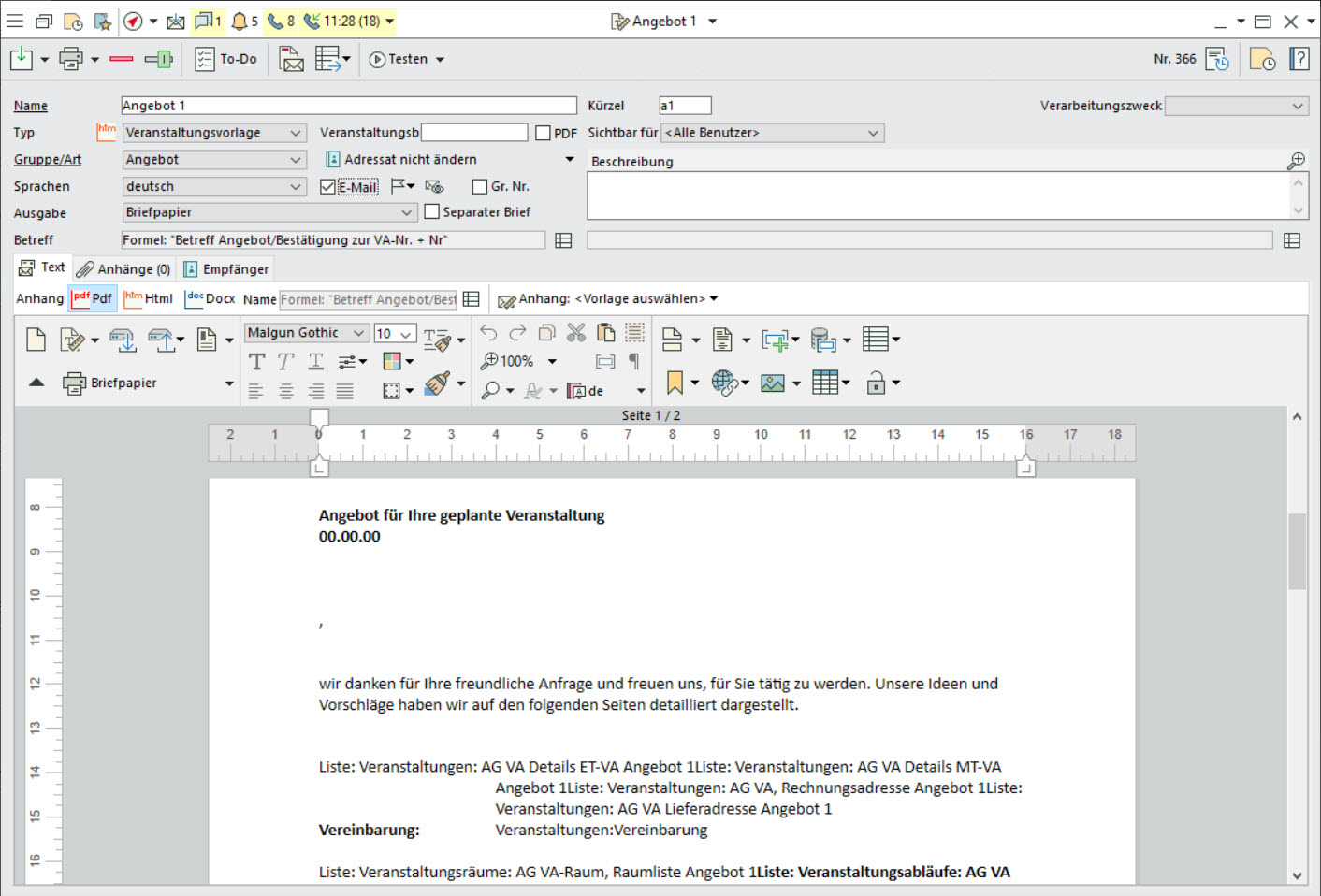Bp Event 12
Die Einführung der Version 12 im Jahr 2020 stellte viele neue Möglichkeiten für Anwender und Administratoren bereit. Nachfolgend finden Sie viele nützliche Tipps zum ersten Kennenlernen der Version 12. Als Ergänzung können Sie sich die Links zu weiteren Handbuchbeiträgen, die Videos zur digitalen Anwenderkonferenz und weitere Tutorials auf Youtube ansehen.
- Restructured Administration pages
- Nesting item group packages
Item group packages can now be merged or nested for a better overview. On the
 Administrative settings tab, go to
Administrative settings tab, go to  Items and select a package, then insert any other item group packages by clicking on
Items and select a package, then insert any other item group packages by clicking on  Insert package in package. Double-click on a package that has already been inserted to split it into its individual packages.
Insert package in package. Double-click on a package that has already been inserted to split it into its individual packages. - Suggested items in table plans
- Set display and edit mode for records
When a user opens a record, it is blocked for changes by other users. The expand triangle next to

 can now be used to switch to display mode of the record. The record cannot be changed in display mode, but other users can open it for editing at the same time. Users with administrative authorisations can go to
can now be used to switch to display mode of the record. The record cannot be changed in display mode, but other users can open it for editing at the same time. Users with administrative authorisations can go to  Setup >
Setup > Added fields and specify whether the records of a specific table are opened in display mode by default. A different setting can also be saved using group authorisations.
Added fields and specify whether the records of a specific table are opened in display mode by default. A different setting can also be saved using group authorisations. - Nesting user groups
- Rule-based out-of-office notifications
- Starting multiple clients
Several clients can be started on one computer. This means that a user can start a client with their access data and open a second client with administrator access for customisations.
- Multiple service clients and their tasks
Several service clients can be set up to distribute the load of job processing to the various service clients. Jobs can be permanently assigned to a service client. Without a fixed assignment, the job is executed on a service client that has capacity at that time (load balancing). On a server with 32 GB memory and 8 cores, we recommend separating at least the web server and jobs on the service clients, and ideally also email retrieval on a separate service client.
Example: Email retrieval separately on a service client, so other jobs and web users are not slowed down. - The new word processing system
The new word processing application offers a host of new features.
Some examples:- Inserting and formatting tables
- the insertion of sections for limitless, custom formatting of individual pages (portrait format, landscape format, margins, etc.)
- Define and use style sheets
- Lock document for changes
- Save in another format (Word, PDF, Html etc.)
Read more in our Manual
Watch the video of the digital user conference on our Youtube channel. - Export without Excel
Export data as XLSX files even if Excel is not installed on the target storage location.