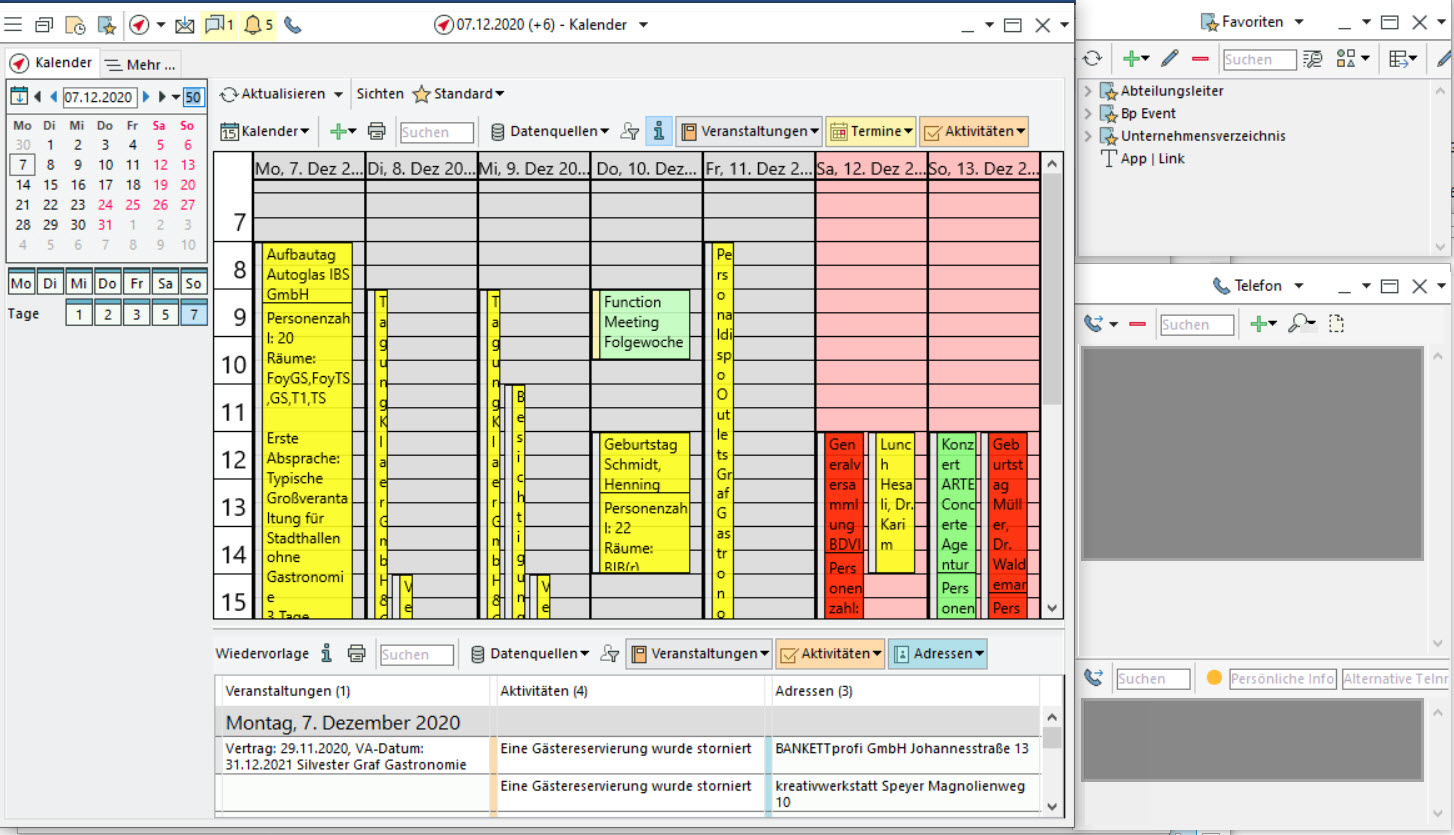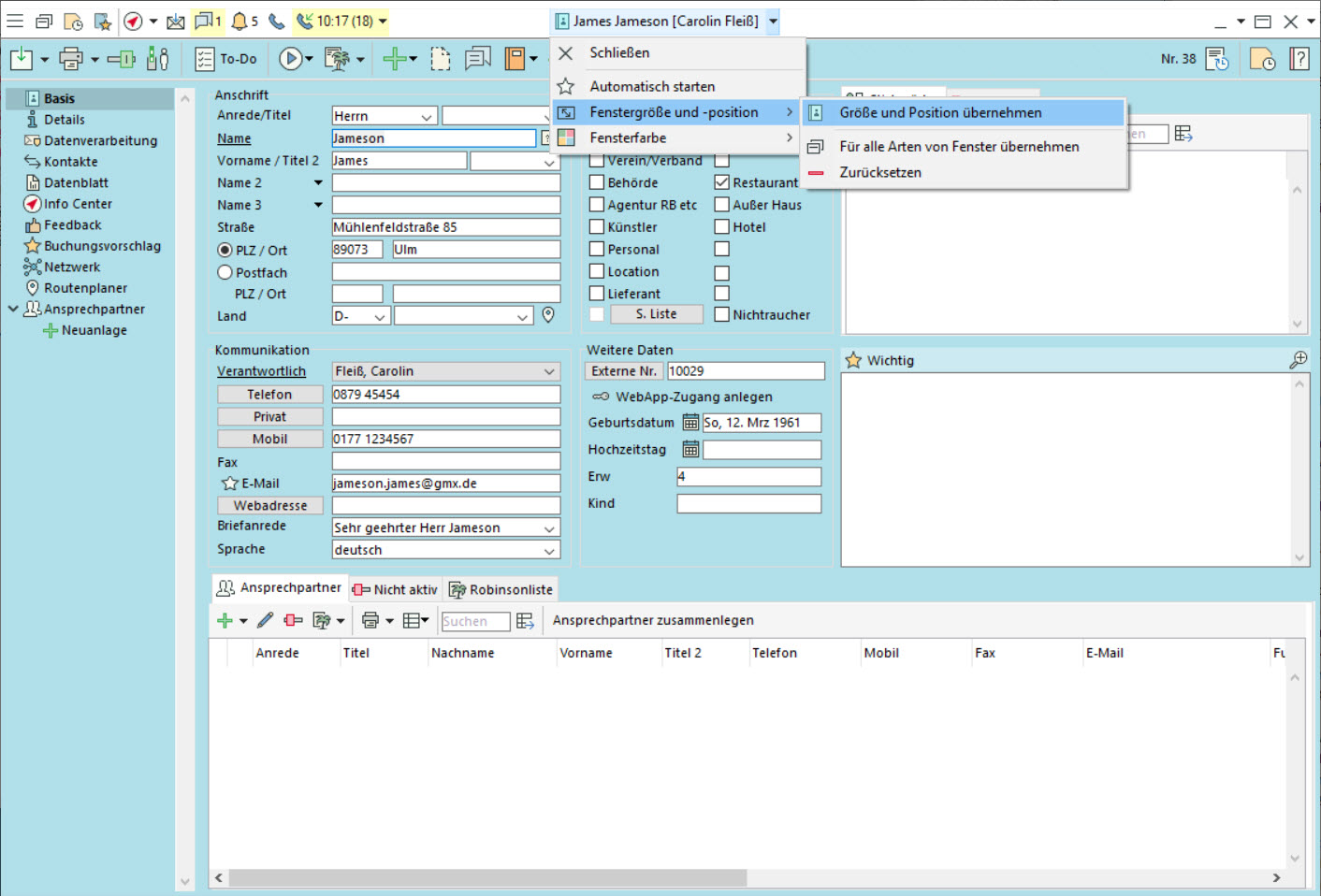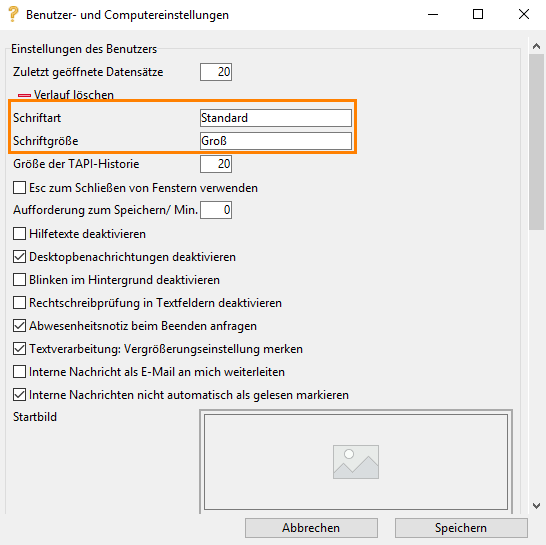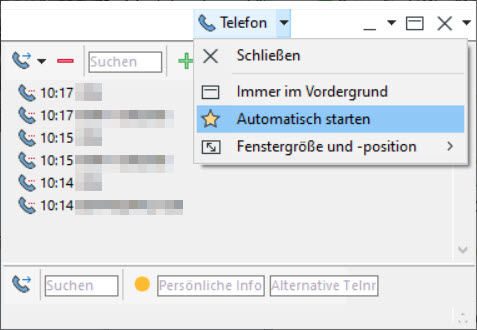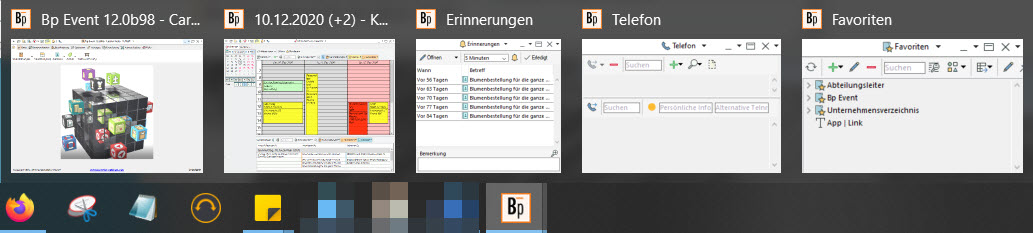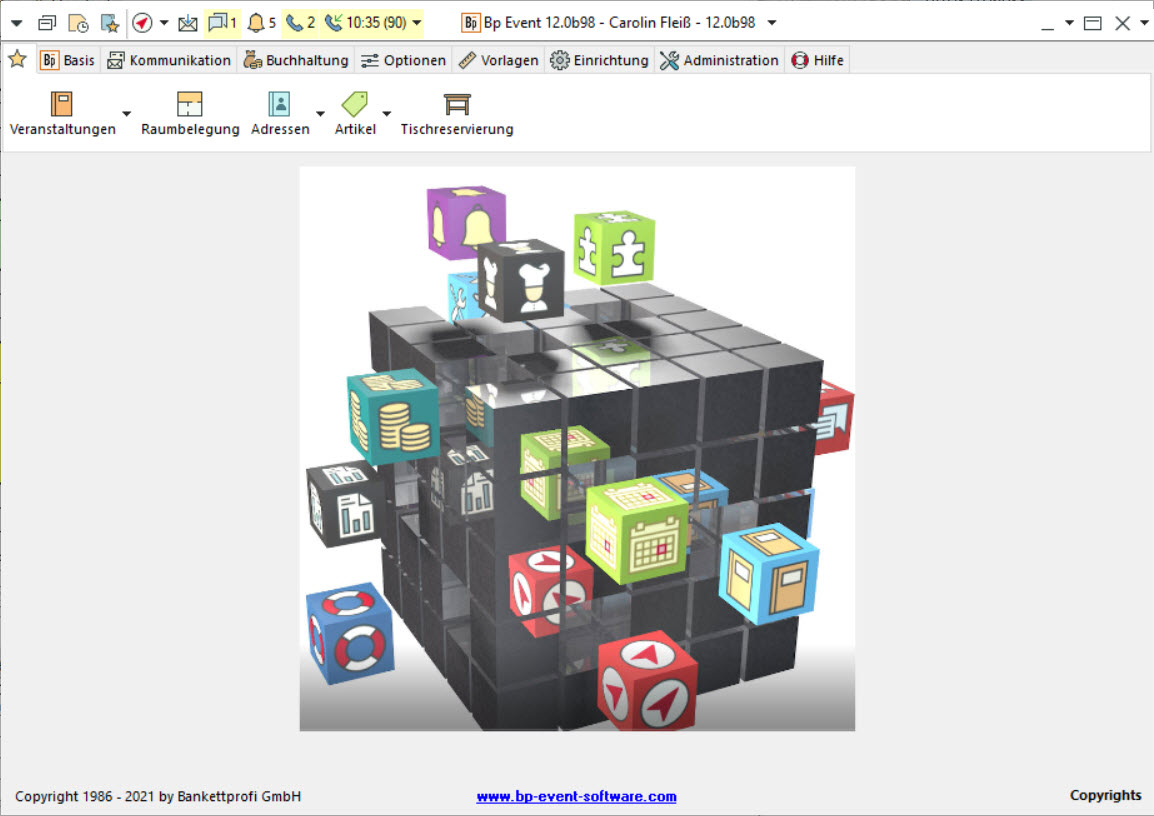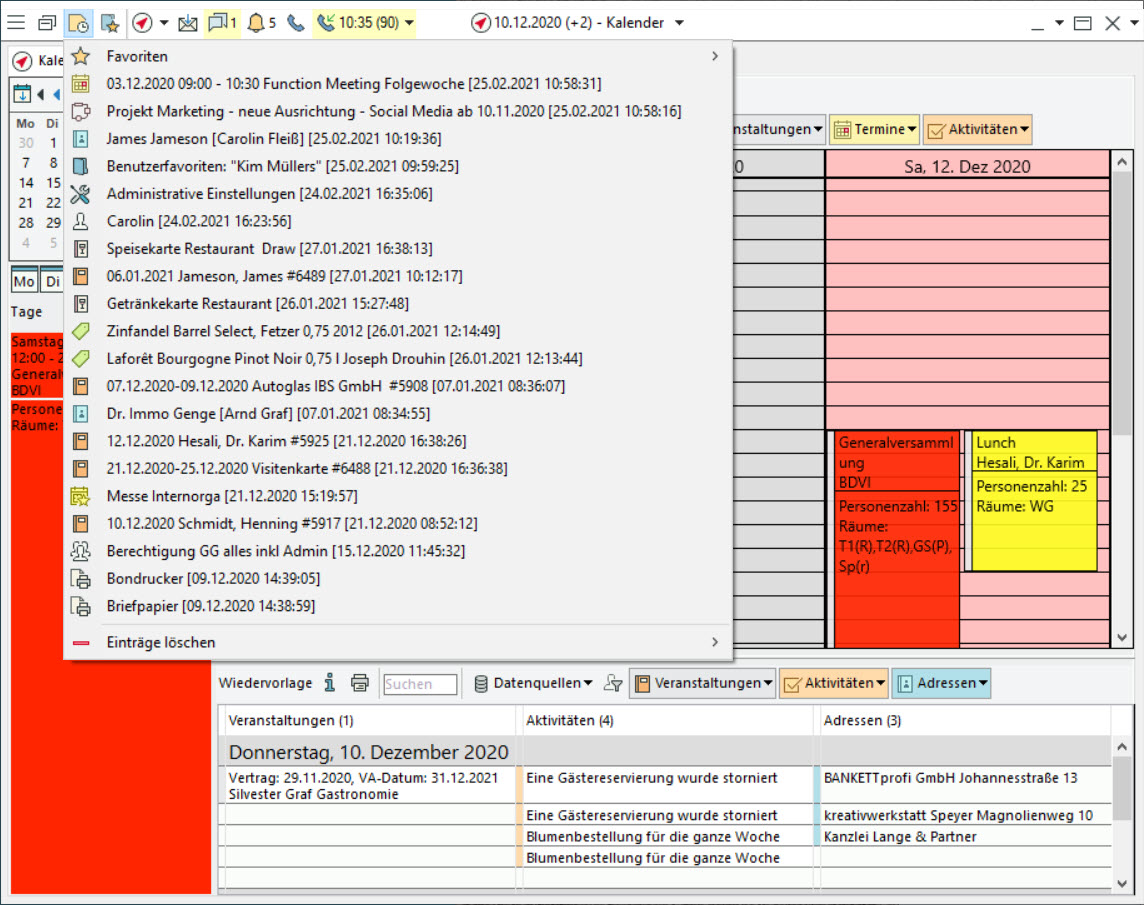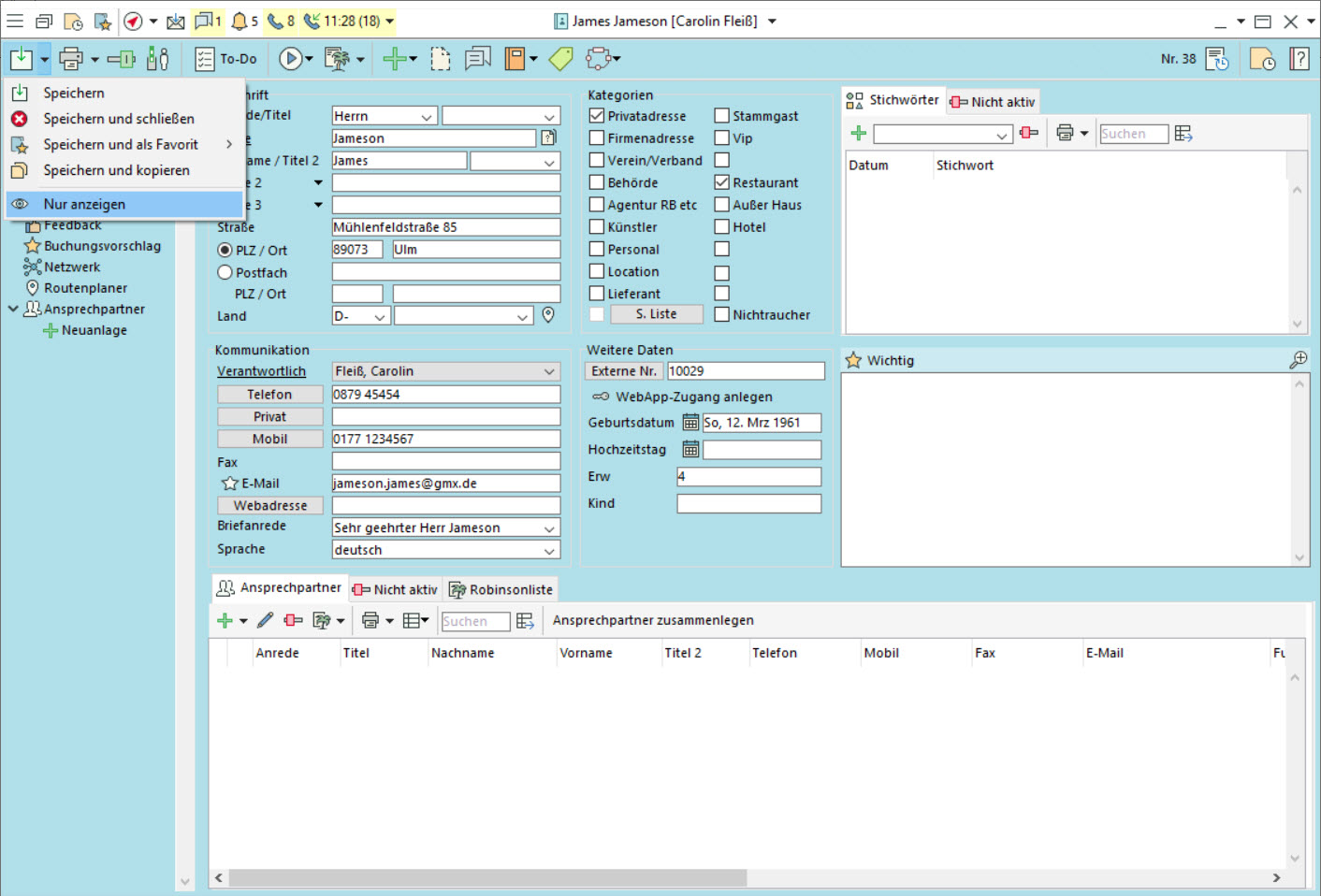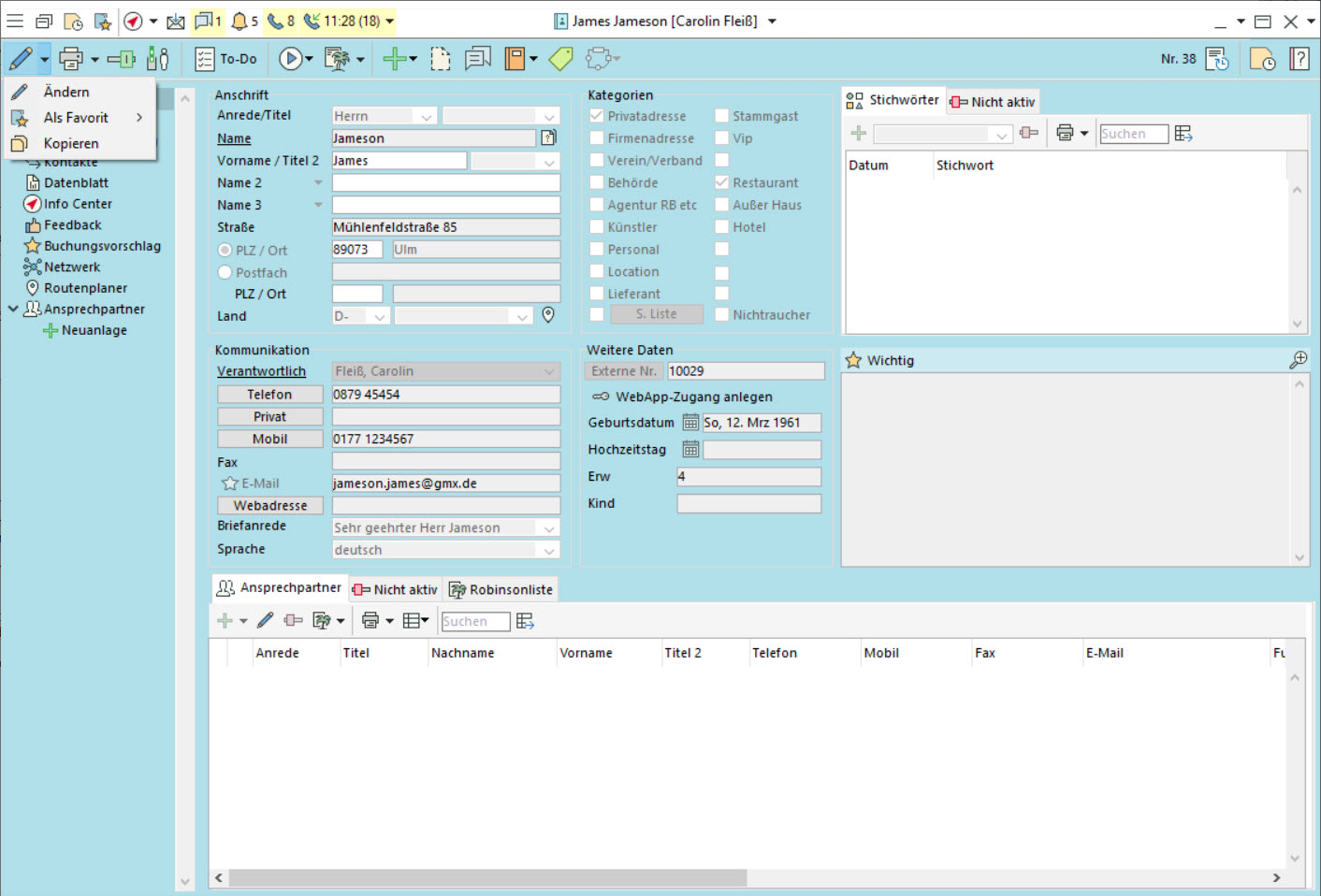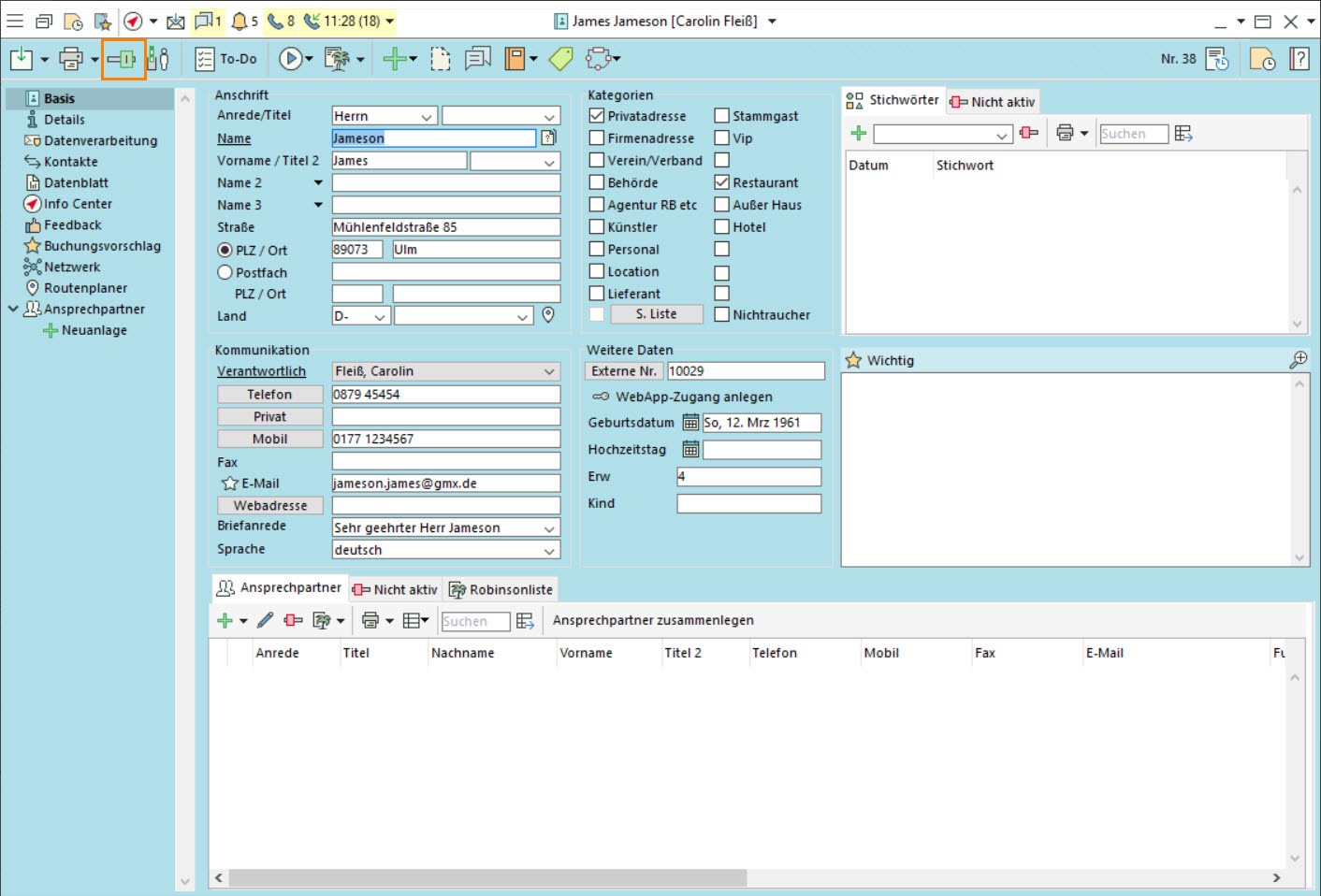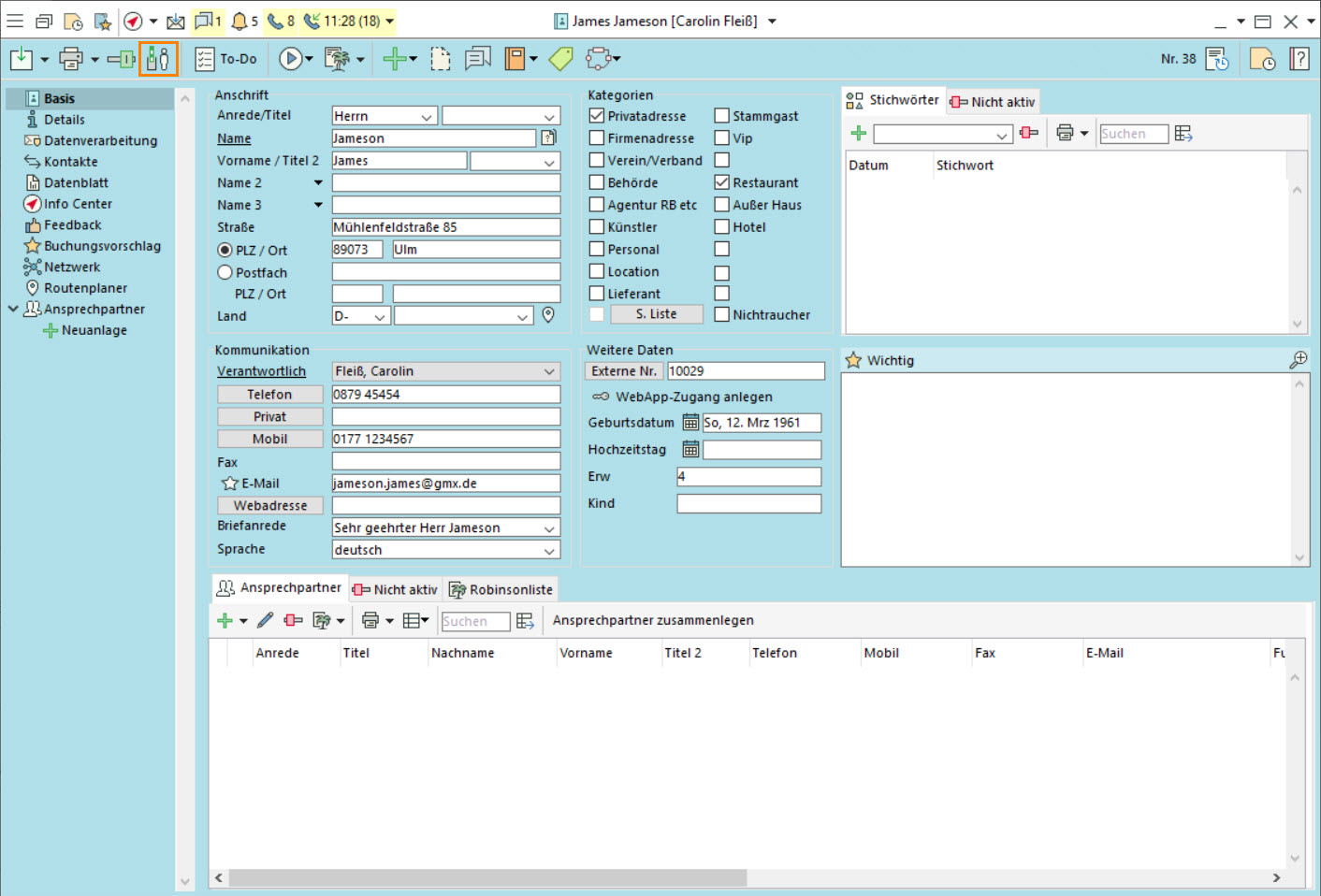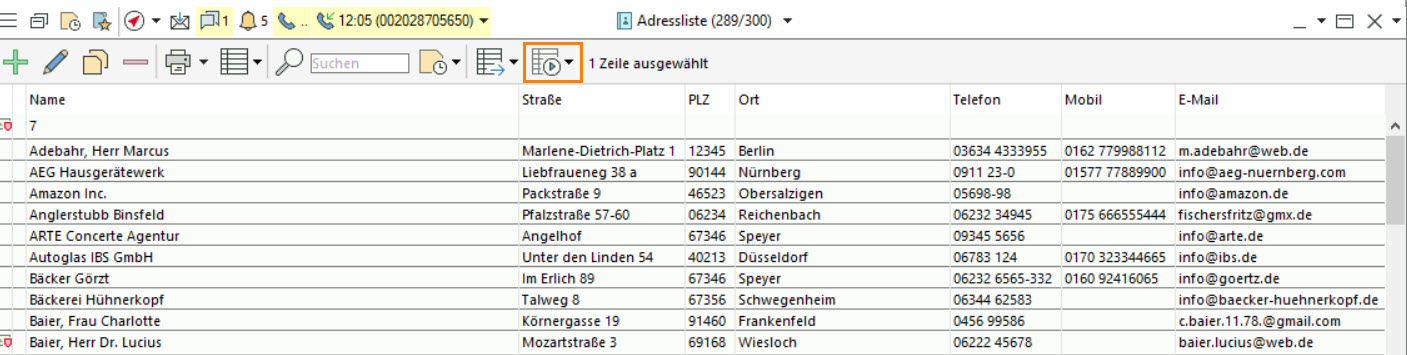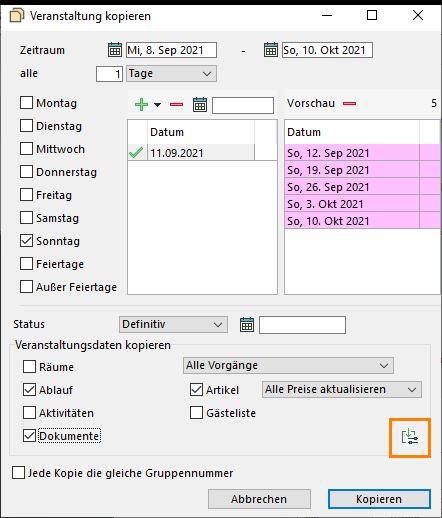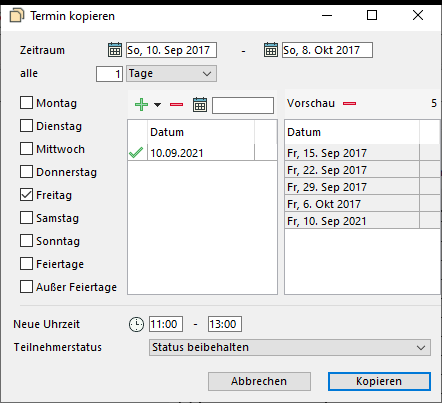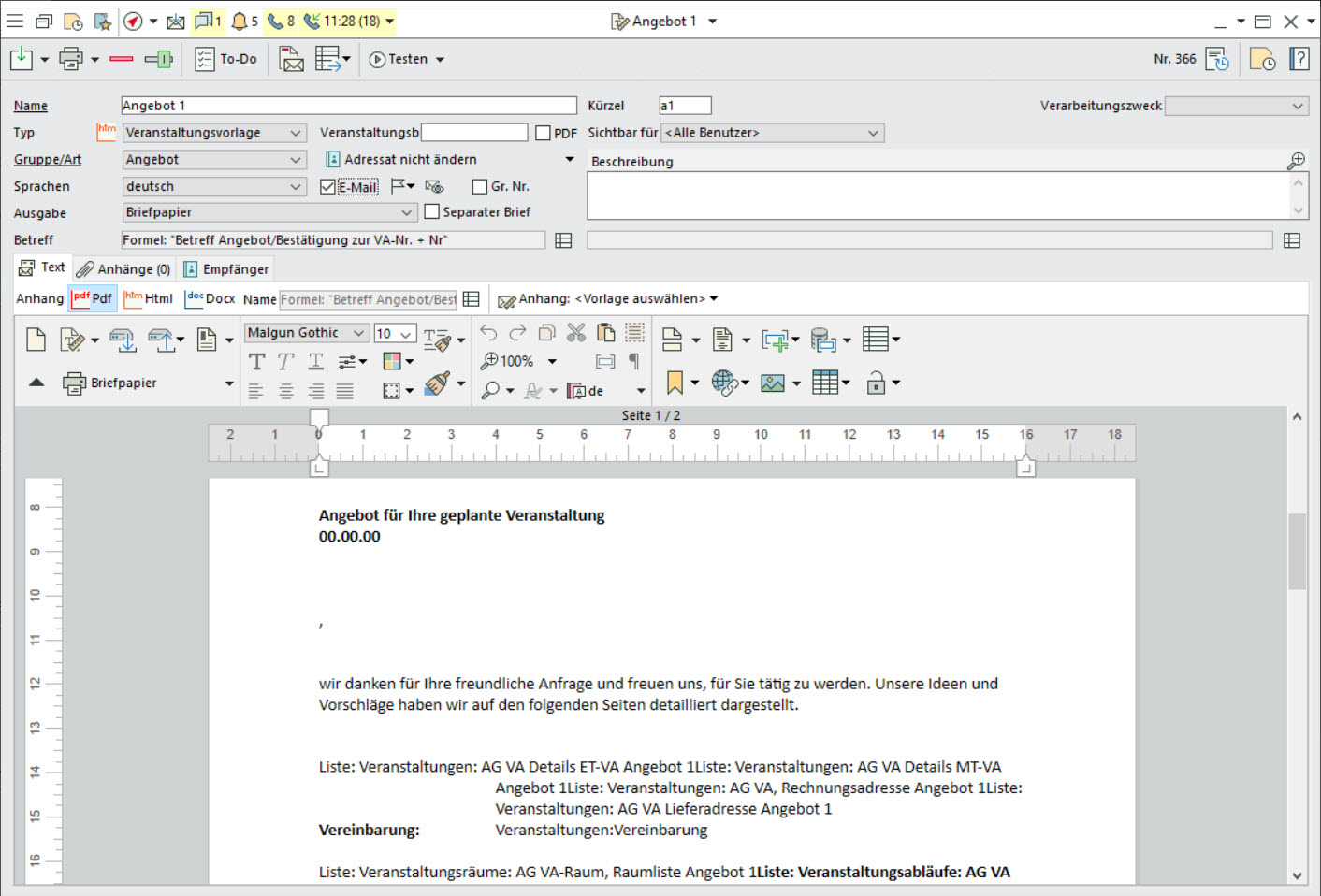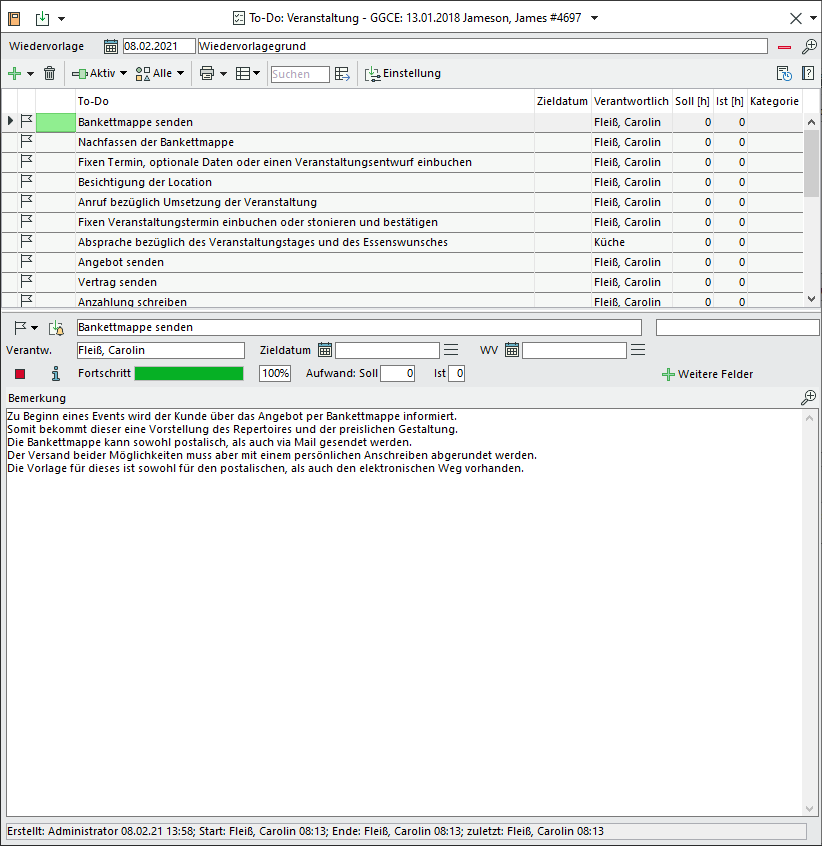Getting to know Bp Event 12
The introduction of version 12 in 2020 provided many new options for users and administrators. Below you will find many useful tips for familiarising yourself with version 12 for the first time. In addition, you can view the links to further manual articles, the videos for the Digital User Conference and other YouTube Tutorials (German only) .
- Flexible windows - multiple monitors
- Save window size and position
- Set font size and font per user
In the toolbar, go to the
 Options tab and select
Options tab and select  Settings. Each user can set the Font size for themselves and Save. The change will be effective after restart.
Settings. Each user can set the Font size for themselves and Save. The change will be effective after restart. - Auto-start windows
- Window in the foreground
- Position the start window as a bar
When you start Bp Event 12, a small start window with all the important functions opens on your main monitor. To save space on the screen, the start window can be collapsed. The start window can be brought to the foreground using the keyboard shortcut F2. Note: The previous functions of the F2 key can now be found via Shift F2
- Most recent records
- Move rows using drag-and-drop
Table rows and booked items can be easily moved using drag and drop. Press the Alt key to move several rows at the same time.
- View and change modes
- Activate/deactivate data records
- Confidential data
- Bulk operations
- Copy events and appointments
Copying events and appointments has been simplified considerably. You can select a date or start multiple copies. Use picklists and tick boxes to decide which data should be copied.
Read more about copying Appointments and Events
- Our new word processing system
The new word processing system offers a host of new features.
Insert and format tables
Insert sections for limitless, custom formatting of individual pages (portrait format, landscape format, margins, etc.)
Define and use style sheets
Lock document for changes
Save in other formats (Word, PDF, Html etc.)Read more in our Manual.
Watch the video of the digital user conference on our Youtube channel. - To Dos - your new planning tool