Setting up emails
Setting up emails in Bp Event is a two-step process: first, set up an email server. Then, proceed to create email accounts for users or user groups.
- Create an email server
- Go to the
 Administration tab in the function bar and select
Administration tab in the function bar and select 
 Settings >
Settings >  General settings >
General settings >  Emails.
Emails. - Click on
 New to add an email server.
New to add an email server. - Enter a unique, self-explanatory Name for the email server.
- Enter an OAuth 2.0 Sync Server.
Note: If you use the OAuth procedure for authentication on the email server, a corresponding sync server must be set up. - Enter the IP address / DNS name of the server dedicated to sending emails in the Outgoing mail server field.
Note: Enter individual ports in IP:Port format (e.g. 127.0.0.1:25). - Select SMTP encryption if necessary:
a) Automatic (TLS)
b) none
c) SSL - Tick SMTP authentication if required.
- Tick Send via server if emails must be sent from the IP address of the server in your system environment (exceptional case).
Note: By default, emails are sent from the IP address of the Bp Event Client. - Select a Type (receipt log)
a) POP 3
The emails are downloaded from the email server and can be deleted from the server immediately. If the emails are downloaded to another device, it is not possible to determine which emails have already been read or edited.
b) IMAP
The emails remain on the email server and are only synchronised. Emails that have been read or edited are also displayed on other devices. Individual mailbox folders can also be synchronised.
c) IMAP Download
Emails are downloaded from the email server using the IMAP protocol (similar to POP3). - Activate the SSL/TLS encryption if the incoming mail server supports this.
- Set an individual Recycle bin folder (only possible with IMAP).
- Set an individual Spam folder (only possible with IMAP).
- Set a Sent folder if emails sent to the email server are to be displayed (only possible with IMAP).
- To delete emails directly from the server after loading, tick Delete emails after loading (only possible with POP 3).
- Specify the number of days after which the emails should be deleted in the Delete after column (only possible with POP 3).
 Save the settings.
Save the settings.
- Go to the
- Define further settings for emails
- Go to the
 Administration tab in the function bar and select
Administration tab in the function bar and select 
 Settings >
Settings >  General settings >
General settings >  Emails.
Emails. - Tick Hide email in function bar if you do not want to use the Bp Event email functionality.
Example: Bp Event users only send emails from Bp Event. - Below the email servers, click on the button Schedule automatic mail download. Enter the desired retrieval series and save the setting.
Note: Email retrieval is set for every 15 minutes by default. - To display the outgoing emails of a user (and their groups) in another tab, tick Show sent-mail folder in mailbox.
- To prevent indiviual manual retrieval of emails when an email retrieval series has been set, tick Forbid manual email refresh.
- Note: Tick the Allow reloading email option only after consultation with the Bp Event Hotline or IT. This option allows users to reload emails that have already been downloaded.
- Tick Lock after sending to prevent emails that have already been sent from being changed (revision security).
 Save the settings.
Save the settings.
- Go to the
- Create email accounts for individual users
Each user can have one or more user accounts.
- Go to the
 Administration tab in the function bar and select
Administration tab in the function bar and select 
 Users to open a
Users to open a  User record.
User record. - Switch from the
 General tab to the
General tab to the  Email account tab.
Email account tab. - Click on
 New to add one or more email accounts.
New to add one or more email accounts. - Enter the email user name for authentication in the Account user field. The email address itself is often used for this purpose.
- Enter the email password in the Password/Connect field.
- Select a Company (Multi-companies module) if you want to distinguish between companies for filing purposes.
- Enter the email address of the user.
- Enter a different email address in the Reply To field (if needed) to forward replies to that email address.
Note: Sent emails will still show the user's email address as sender address. - In the Alias field, enter a name that should be given to the recipient as the sender name.
Note: This field defaults to the email address. - Tick the column
 to enable email delivery.
to enable email delivery. - If you want to send a blind copy of all outgoing emails from this account, enter an email address in the Send BCC field.
- Tick the column
 to enable email reception.
to enable email reception. - Enter an individual Mailbox folder (only possible with IMAP).
- Enter an individual Recycle bin folder (only possible with IMAP).
- Enter an individual Spam folder (only possible with IMAP).
- Tick the column
 to enable out-of-office notifications.
to enable out-of-office notifications.  Save your input by clicking on the icon in the top left-hand corner of the input window.
Save your input by clicking on the icon in the top left-hand corner of the input window.
- Go to the
- Create email accounts for user groups
- Go to the
 Administration tab in the function bar and select
Administration tab in the function bar and select 
 Users to open a
Users to open a  User group.
User group.
Note: Use existing user groups or create new groups. - Switch from the
 Authorisations tab to the
Authorisations tab to the  Email account tab.
Email account tab. - Click on
 New to add one or more email accounts.
New to add one or more email accounts. - Enter the email user name for authentication in the Account user field. The email address itself is usually used for this purpose.
- Enter the email password in the Password/Connect field.
- Select a Company (Multi-companies module) if you want to distinguish between companies for filing purposes.
- Enter the user group Email address
- Enter a different email address in the Reply To field (if needed) to forward replies to that email address.
Note: Sent emails will still show the user group's email address as sender address. - In the Alias field, enter a name that should be given to the recipient as the sender name.
Note: This field defaults to the email address. - Tick the column
 to enable email delivery.
to enable email delivery. - If you want to send a blind copy of all outgoing emails from this account, enter an email address in the Send BCC field.
- Tick the column
 to enable emails reception.
to enable emails reception. - Enter an individual Mailbox folder (only possible with IMAP).
- Enter an individual Recycle bin folder (only possible with IMAP).
- Enter an individual Spam folder (only possible with IMAP).
- Tick the column
 to enable out-of-office notifications.
to enable out-of-office notifications.
Note: Out-of-office notes for user groups are only required in very rare cases. Use a formula for customised solutions.  Save your input by clicking on the icon in the top left-hand corner of the input window.
Save your input by clicking on the icon in the top left-hand corner of the input window.
- Go to the
- Test the mailbox access data
User and group mailboxes can be tested.
- Select the mailbox and click on Test access data.
- Bp Event will check the settings and send a notification of successful registration, sending and receiving.
- Check the requirements for switching to OAuth 2.0
Microsoft 365 requirements
The user will need IMAP/POP3 and Authenticated SMTP authorisation for the email account in Microsoft 365.
https://docs.microsoft.com/de-de/exchange/clients-and-mobile-in-exchange-online/authenticated-client-smtp-submission
- Set up OAuth 2.0 in Bp Event
Create a new Sync. Server
- Go to the
 Administration tab in the function bar and select
Administration tab in the function bar and select  Settings >
Settings >  Interfaces >
Interfaces >  Synchronisation.
Synchronisation.  Add a new Sync. Server with the type OAUTH2.
Add a new Sync. Server with the type OAUTH2.- Enter a unique name, we recommend "M365 OAUTH2".
- Select Microsoft 365 Email as server type.
- Tick the box Use default settings.
 Save your input by clicking on the icon in the top left-hand corner of the input window.
Save your input by clicking on the icon in the top left-hand corner of the input window.
Store the new Sync. Server in the email settings
- Go to the
 Administration tab in the function bar and select
Administration tab in the function bar and select  Settings >
>
Settings >
>  Emails.
Emails. - To add the OAuth 2.0 Sync. Server to the Microsoft 365 email server, select the sync server you have just created from the picklist.
 Save your input by clicking on the icon in the top left-hand corner of the input window.
Save your input by clicking on the icon in the top left-hand corner of the input window.
Important: After setting up OAuth 2.0 authentication, the email accounts from Bp Event still need to be connected to Microsoft 365.
- Go to the
- Link individual user email accounts with Microsoft 365
Create a new Sync. Server
- Go to the
 Administration tab in the function bar and select
Administration tab in the function bar and select  Settings >
Settings >  Interfaces >
Interfaces >  Synchronisation.
Synchronisation.  Add a new Sync. Server with the type OAUTH2.
Add a new Sync. Server with the type OAUTH2.- Enter a unique name, we recommend "M365 OAUTH2".
- Select Microsoft 365 Email as server type.
- Tick the box Use default settings.
 Save your input by clicking on the icon in the top left-hand corner of the input window.
Save your input by clicking on the icon in the top left-hand corner of the input window.
Store the new Sync. Server in the email settings
- Go to the
 Administration tab in the function bar and select
Administration tab in the function bar and select  Settings >
>
Settings >
>  Emails.
Emails. - To add the OAuth 2.0 Sync. Server to the Microsoft 365 email server, select the sync server you have just created from the picklist.
 Save your input by clicking on the icon in the top left-hand corner of the input window.
Save your input by clicking on the icon in the top left-hand corner of the input window.
Important: After setting up OAuth 2.0 authentication, the email accounts from Bp Event still need to be connected to Microsoft 365.
- Go to the
- Link user group email accounts with Microsoft 365
Important: After setting up OAuth 2.0 authentication, the email accounts from Bp Event still need to be connected to Microsoft 365.
- Go to the
 Administration tab in the function bar and select
Administration tab in the function bar and select 
 Users >
Users >  User Groups >
User Groups >  Search.
Search. - Open the user group you want.
- Go to the
 Email account tab.
Email account tab. - To connect the email account stored there with Microsoft, click on Connect in the Password/Connect column. The standard web browser will open with a login screen.
- Authenticate yourself in the Microsoft dialogue with the same email account as in Bp Event.
- Following successful authentication, the following authorisations must be accepted:
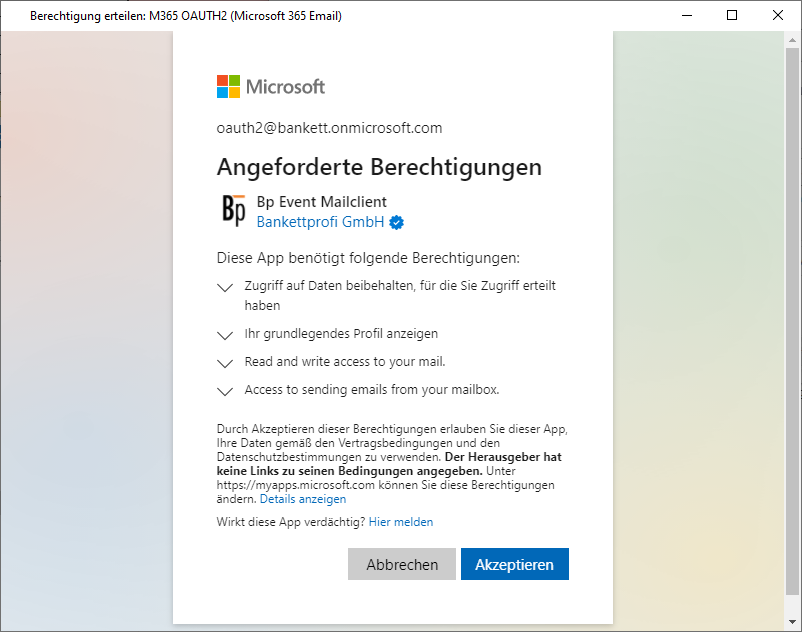
- After confirming the authorisations, you will be automatically logged out of the web browser.
- Confirm the message in BP Event to grant the rights.
- Confirm the message "The authorisation code could be determined" by clicking OK.
- Carry out the test for the email configuration. The setup is now complete.
- Go to the

