Setting up OAuth 2.0 authentication for email services
On 1 October 2022, Microsoft changed the authentication procedure for its email services, including Exchange Online and Microsoft 365. The previous "Basic Authentication" (username and password) was switched off and replaced by "Modern Authentication".
Receiving and sending emails from Bp Event through Microsoft's email services is now only possible if you have a current version with compatible authentication. It is therefore essential that you update to a Bp Event version newer than 120o27 in good time and adapt the email configuration from "Basic Authentication" to the OAuth 2.0 procedure.
Please contact Bp Event Support for assistance and arrange an appointment as soon as possible by email
Important: If you have not made the switch, you will not be able to send or receive emails from Bp Event.
Further information:
https://docs.microsoft.com/de-de/exchange/clients-and-mobile-in-exchange-online/deprecation-of-basic-authentication-exchange-online
https://techcommunity.microsoft.com/t5/exchange-team-blog/basic-authentication-deprecation-in-exchange-online-may-2022/ba-p/3301866
++++++ UPDATE +++++
The final deadline of Dec 31, 2022 has now expired. Standard authentication-Deprecation in Exchange Online – September 2022 Update
- Check the requirements for switching to OAuth 2.0
Microsoft 365 requirements
The user will need IMAP/POP3 and Authenticated SMTP authorisation for the email account in Microsoft 365.
https://docs.microsoft.com/de-de/exchange/clients-and-mobile-in-exchange-online/authenticated-client-smtp-submission
- Set up OAuth 2.0 in Bp Event
Create a new Sync. Server
- Go to the
 Administration tab in the function bar and select
Administration tab in the function bar and select  Settings >
Settings >  Interfaces >
Interfaces >  Synchronisation.
Synchronisation.  Add a new Sync. Server with the type OAUTH2.
Add a new Sync. Server with the type OAUTH2.- Enter a unique name, we recommend "M365 OAUTH2".
- Select Microsoft 365 Email as server type.
- Tick the box Use default settings.
 Save your input by clicking on the icon in the top left-hand corner of the input window.
Save your input by clicking on the icon in the top left-hand corner of the input window.
Store the new Sync. Server in the email settings
- Go to the
 Administration tab in the function bar and select
Administration tab in the function bar and select  Settings >
>
Settings >
>  Emails.
Emails. - To add the OAuth 2.0 Sync. Server to the Microsoft 365 email server, select the sync server you have just created from the selection list.
 Save your input by clicking on the icon in the top left-hand corner of the input window.
Save your input by clicking on the icon in the top left-hand corner of the input window.
Important: After setting up OAuth 2.0 authentication, the email accounts from Bp Event still need to be connected to Microsoft 365.
- Go to the
- Link user group email accounts with Microsoft 365
Important: After setting up OAuth 2.0 authentication, the email accounts from Bp Event still need to be connected to Microsoft 365.
- Go to the
 Administration tab in the function bar and select
Administration tab in the function bar and select 
 Users >
Users >  User Groups >
User Groups >  Search.
Search. - Open the user group you want.
- Go to the
 Email account tab.
Email account tab. - To connect the email account stored there with Microsoft, click on Connect in the Password/Connect column. The standard web browser will open with a login screen.
- Authenticate yourself in the Microsoft dialogue with the same email account as in Bp Event.
- Following successful authentication, the following authorisations must be accepted:
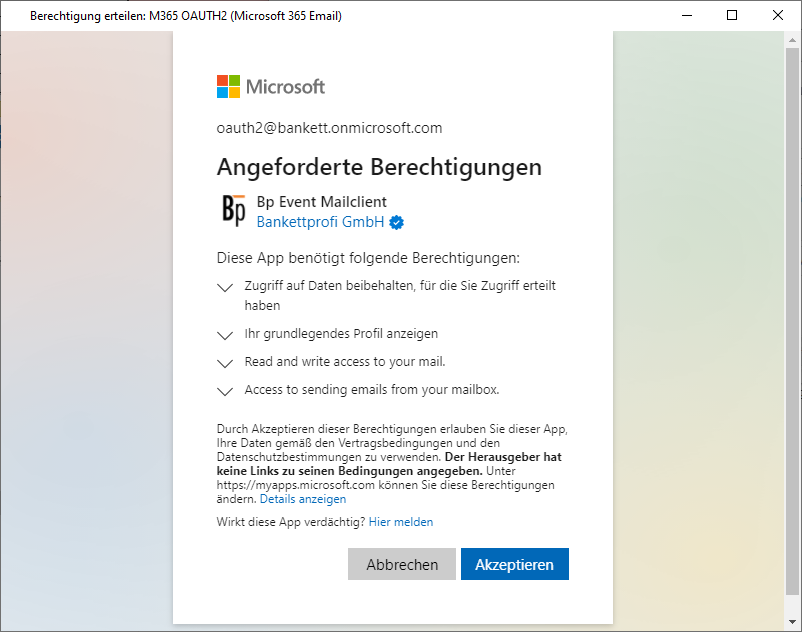
- After confirming the authorisations, you will be automatically logged out of the web browser.
- Confirm the message in BP Event to grant the rights.
- Confirm the message "The authorisation code could be determined" by clicking OK.
- Carry out the test for the email configuration. The setup is now complete.
- Go to the
- Link individual user email accounts with Microsoft 365
Important: After setting up OAuth 2.0 authentication, the email accounts from Bp Event still need to be connected to Microsoft 365.
- Go to the
 Administration tab in the function bar and select
Administration tab in the function bar and select 
 Users >
Users >  User >
User >  Search.
Search. - Open the user you want.
- Go to the
 Email account tab.
Email account tab. - To connect the email account with Microsoft 365, the password must be editable.
Ask the user to log in to Bp Event again.
- Go to the
 Options tab in the function bar and select
Options tab in the function bar and select  Change email password. A Microsoft dialogue will open in the standard web browser for authentication.
Change email password. A Microsoft dialogue will open in the standard web browser for authentication. - Authenticate yourself in the Microsoft dialogue with the same email account as in Bp Event.
- Following successful authentication, the following authorisations must be accepted:
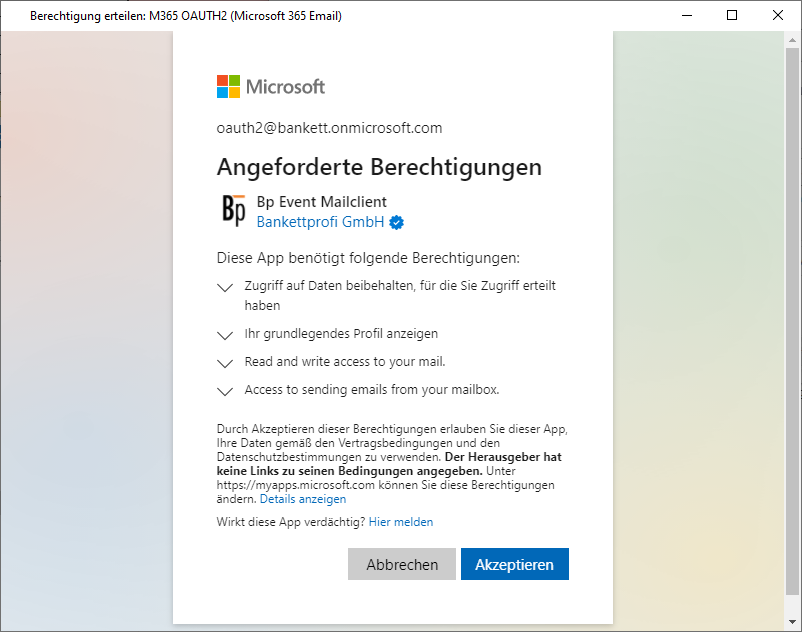
- You will be automatically logged out of the web browser.
- Confirm the granting of rights in Bp Event.
- Confirm the message "The authorisation code could be determined" by clicking OK.
- Carry out the test for a successful configuration. The setup is now complete.
- Go to the
Administrator Manual







- Creating item groups
- Creating an item group package
- Setting up ESC events
- Setting tax rates
- Setting up image optimisation
- Configuring the Bp Event web server
- Creating public holidays in the Holidays/Special events calendar (Versions prior to 12.1R12)
- Setting up change notifications
- Setting up e-invoicing
- Importing public holidays/special events








