Tutorial 4 Creating combo items
Training material 2025 / 2026
Tutorial 4
Creating combo items
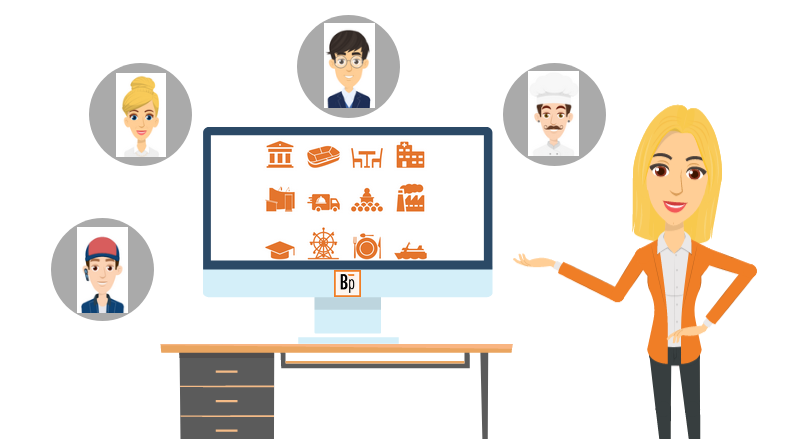
Performance level: Advanced
Time needed approx. 40 to 50 minutes
The exercise can be interrupted and saved at any point.
Start Bp Event and log in as
User: Carolin
Password: cf
Carolin Fixit works in the Banqueting department of a private hotel. She want to create a new sales item for an event, based on the details she has received from the head chef.
Training objectives:
- Creating a new item
- Adding components
- Setting a season
- Setting a valid price
- Notifying the head chef
Carolin received the following information from her head chef Philip Federle:
As part of the "Spanish Weeks" campaign, we need a new sales item. In future, the campaign will take place annually from 01/07/YYYY to 31/08/YYYY.
Item name: Traditional Spanish Cuisine
Group: Buffet
Sales unit: per person
Price: € 32.80 gross per person (valid as of today)
The individual buffet components have already been created as database items and only need to be assigned to the new item.
Traditional Spanish Cuisine
Starters:
'Patatas Aioli' | Potatoes | Garlic | Herbs
'Tortilla Espanola' | Potato and Onion Omelette
Marinated Pulp Salad | Olive and Herb Vinaigrette
Serrano Ham | Melon
'Boquerones á Vinagre'
Pickled Anchovy | Leaf Parsley | GarlicVine Tomatoes | Black Olives
Selection of Breads:
French Bread | Party Bites | PretzelsMain Courses:
'Paella Valenciana'
Yellow Rice | Meat Cubes | Seafood'Olla Podrida'
Chicken Breast | Stock | Potatoes | Fresh VegetablesDessert:
'Crema Catalana' | Fruit | Madalenas
Objective 1 Creating a new item
On completion of this excercise, you will have created a new item.
1. Create a new item
- Go to the
 Home tab on the function bar and click on
Home tab on the function bar and click on  Items > New to open an input window for a new item.
Items > New to open an input window for a new item. - Enter the item name "Traditional Spanish Cuisine" in the Name field.
- Select the item group Buffet (under Food).
- Select Per person as sales unit.
Note: Alternatively, use the Tab key to move between input fields.
2. Enter item texts
There are four different text fields for item descriptions. If these text fields are not filled, the Name of the item is automatically copied to all fields on saving.
- Input custom invoice texts by entering "Spanish Cuisine Buffet" in the Invoice text field. The invoice text is also used for worksheets.
- The Supplementary text field can be used for additional information for worksheets, but will remain empty for the purposes of this exercise.
 Save the item. The invoice text is copied to the other text fields and can be changed manually.
Save the item. The invoice text is copied to the other text fields and can be changed manually.
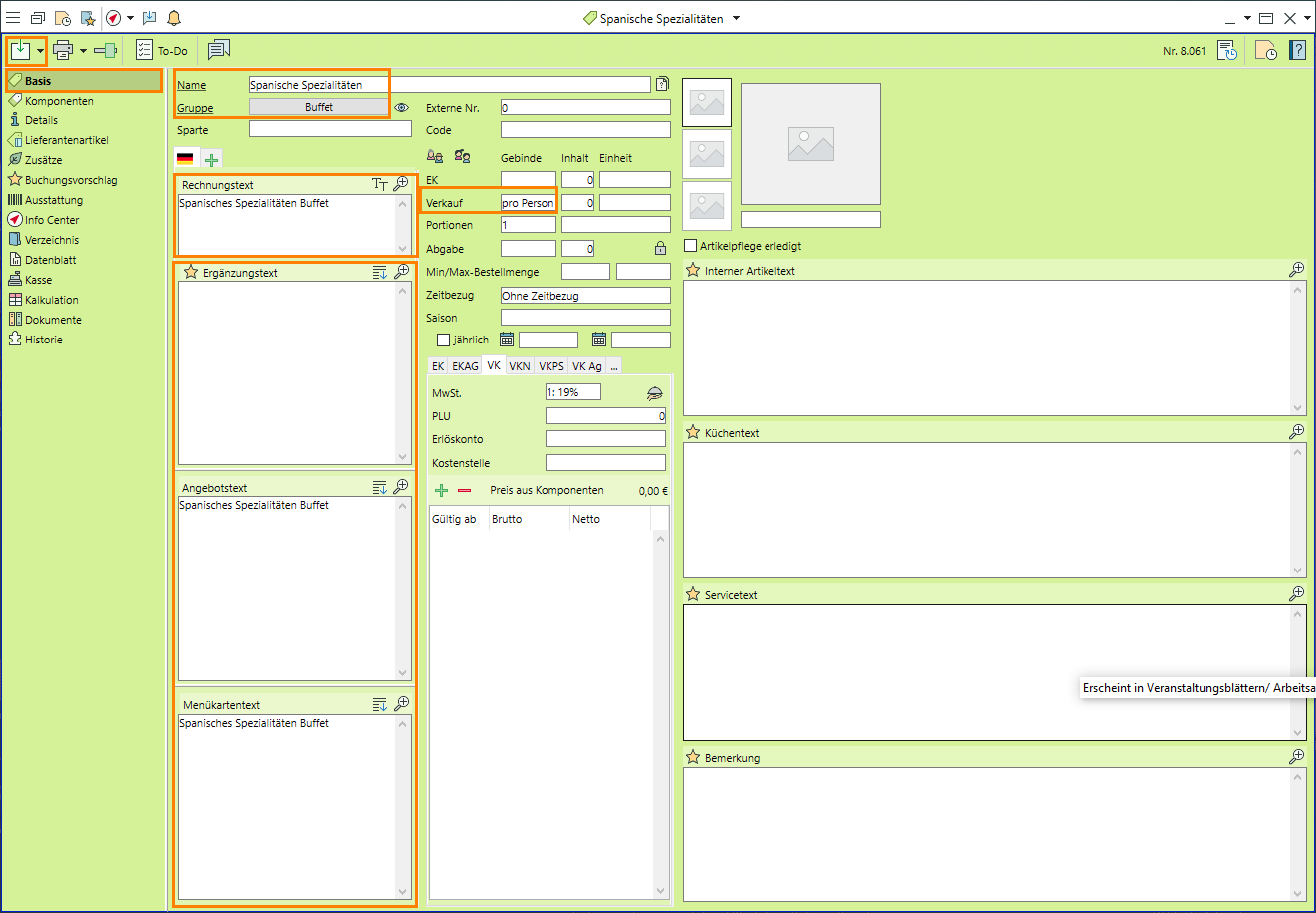
Objective 2 Adding components
On completion of this excercise, you will have assigned components including headers to the new item.
1. Insert remarks
Remarks are inserted for improved readability.
- Click on
 Components in the side navigation.
Components in the side navigation. - Click on the dropdown triangle next to

 Add and select
Add and select  Remarks.
Remarks.
Alternatively, use the keyboard shortcut F5 to insert remarks.
Enlarge the line for easier input by selecting it and pressing the F6 hotkey. - An empty remarks row will be inserted.
Insert a total of four remarks and label them "Traditional Spanish Cuisine", "Starters", "Main Courses" and "Dessert". - Right-click the remarks and format them
 Bold.
Bold. - Move an item or remark by dragging them to the desired position while holding down the left mouse button.
 Save your input.
Save your input.
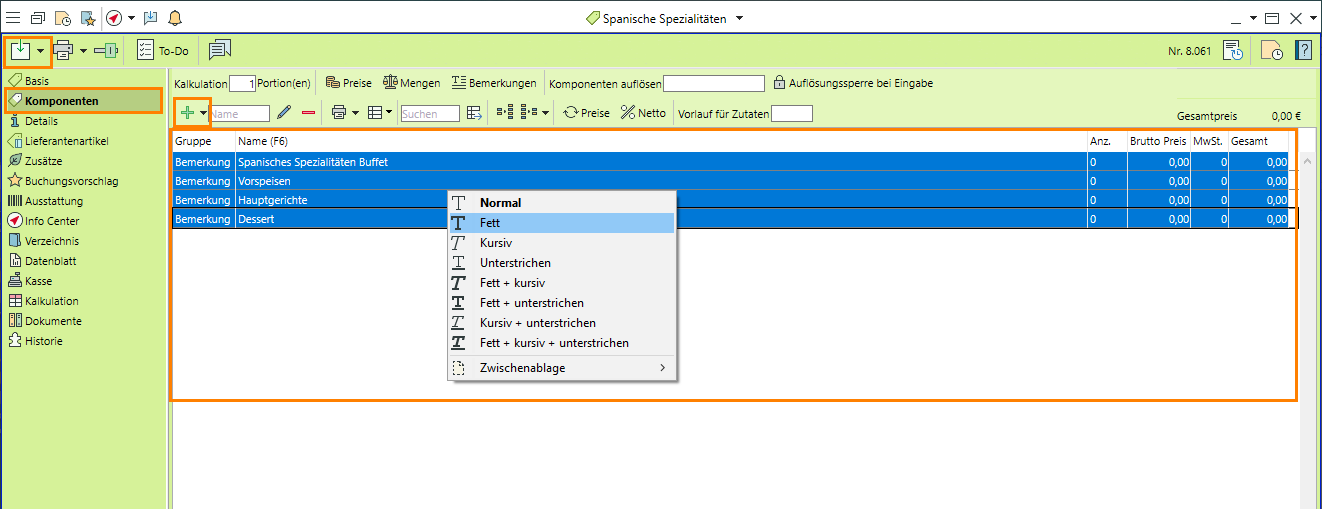
2. Add components
Components can be used for recipes or individual adjustments to be made in the various phases of an event. This means that menu or buffet changes can be made without changing the master item.
- Stay on the
 Components tab in the side navigation.
Components tab in the side navigation.
Note: The individual components have already been created as items and only need to be assigned to the new buffet. - Insert an item in a specific position by selecting the remarks row in question. Enter the first few letters of the first component in the search field Name, i.e. "Pata", and confirm your entry by pressing the Enter key. The item is automatically inserted under the selected row.
Note: If there is more than one result for your search, select the item you want from the list by left-clicking. - Repeat this process for all buffet components (see above).
 Save your input.
Save your input.
Read more on Combo items
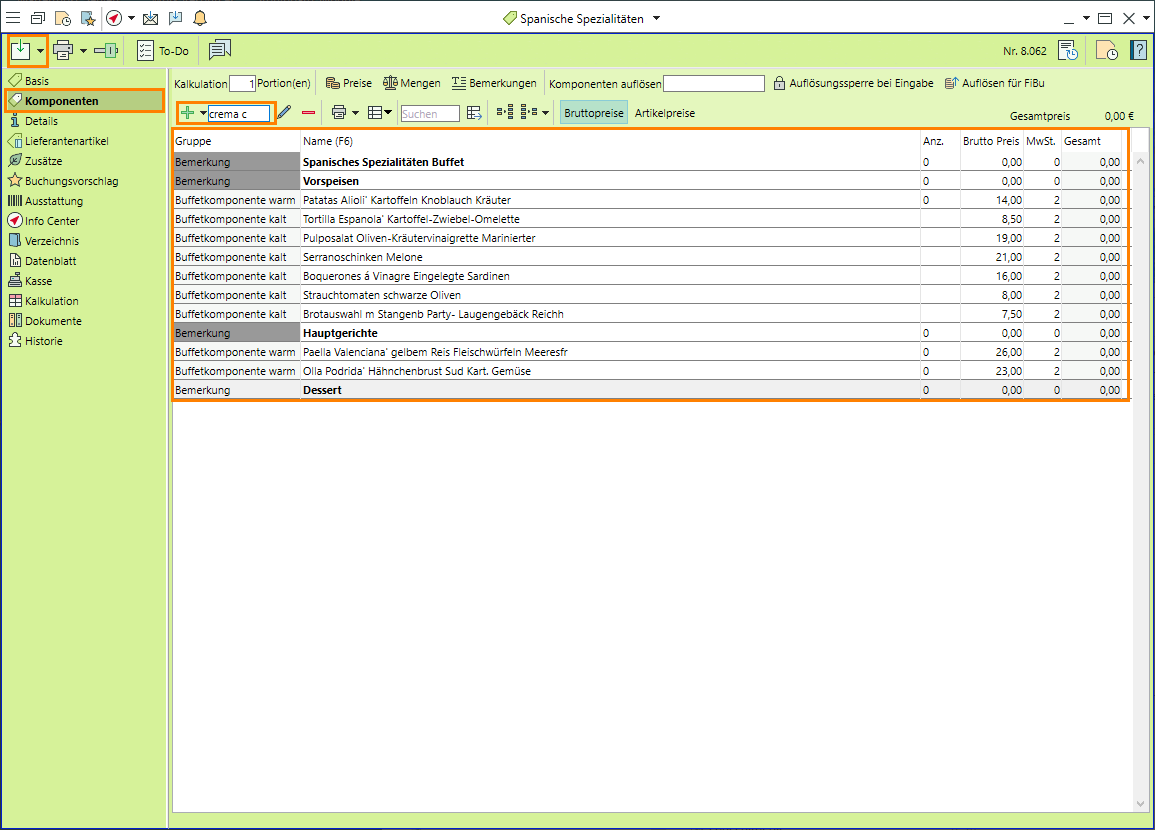
3. Copy item texts from the components
The item texts can be copied from the components to the quote text of the buffet item and customised.
- Go to the
 General tab in the side navigation.
General tab in the side navigation. - Copy texts and remarks from the components by clicking on
 Copy texts at the top of the Quote text field.
Copy texts at the top of the Quote text field. - Select "Don't declare ingredients" to copy the text without declarable additives/nutrients.
- Format the text by clicking on
 Zoom, then adjust the heading if necessary and format the text individually using the tools at the top.
Zoom, then adjust the heading if necessary and format the text individually using the tools at the top.
Note: Breaks must be set manually. Please note the ruler at the bottom of the input window. Always set a page break at ruler mark 30. - Confirm the input by clicking OK.
 Save your input.
Save your input.
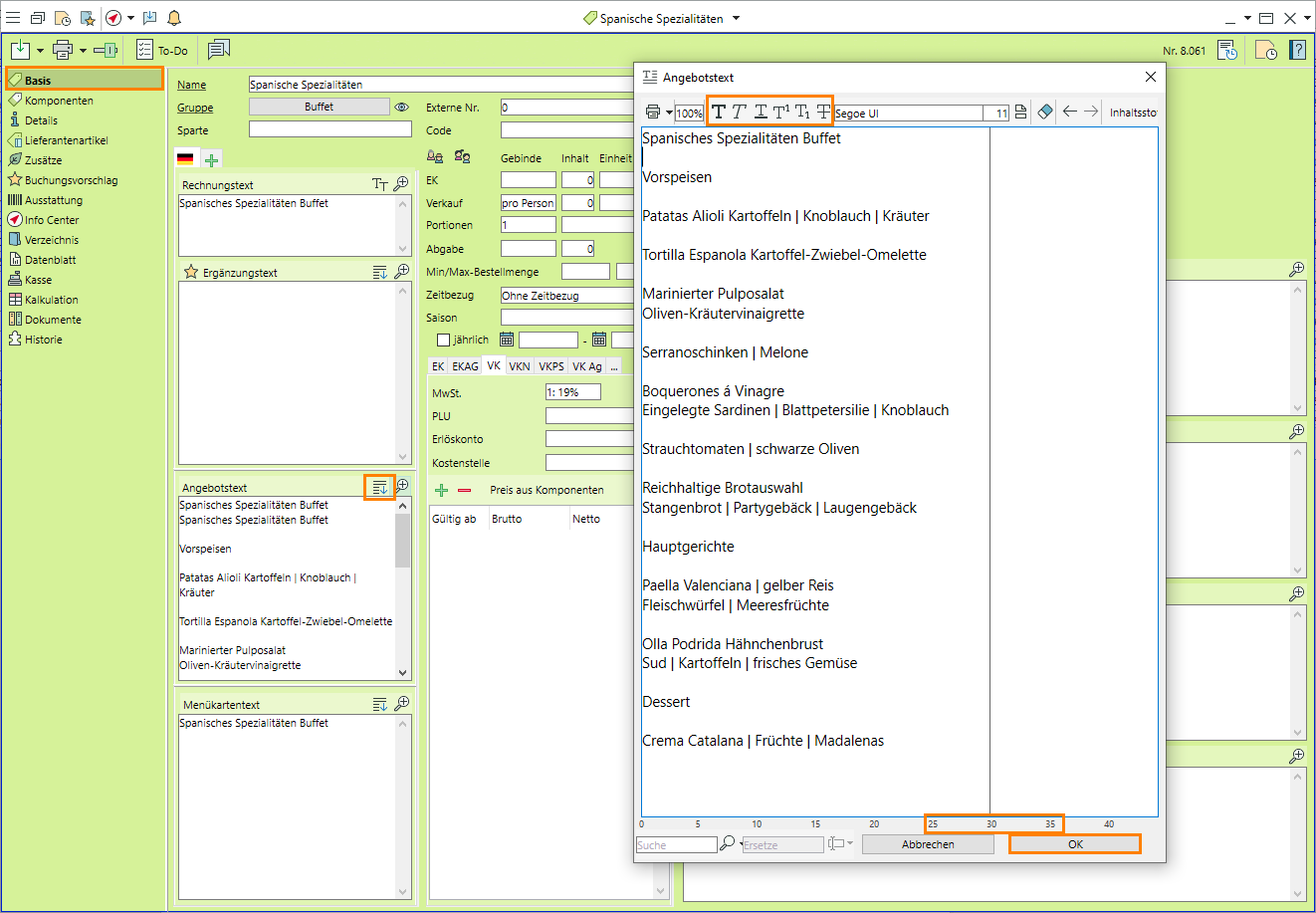
Objective 3 Setting a season
On completion of this excercise, you will have assigned a "season" to the new item.
- Go to the
 General tab in the side navigation.
General tab in the side navigation. - Enter a name for the campaign in the Season field.
Example: Summer campaign - Enter the start date as 01/07/YYYY and the end as 31/08/YYYY.
- Tick the Annually box.
Note: If the item is booked for an event that is outside this period, the user will be notified.  Save your input.
Save your input.
Objective 4 Entering a price
On completion of this excercise, you will have entered a sales price that is valid as of today.
- Stay on the
 General tab in the side navigation.
General tab in the side navigation. - In the center of the input window, select the price group SP (sales price).
- The correct VAT setting should be 1: 19%. Change the setting if necessary.
- Insert a new price by clicking on
 Add above the list of prices. The valid date is preset to the current day.
Add above the list of prices. The valid date is preset to the current day. - Enter a price of € 32.80 in the Gross column.
 Save your input.
Save your input.
Read more on Prices and price groups
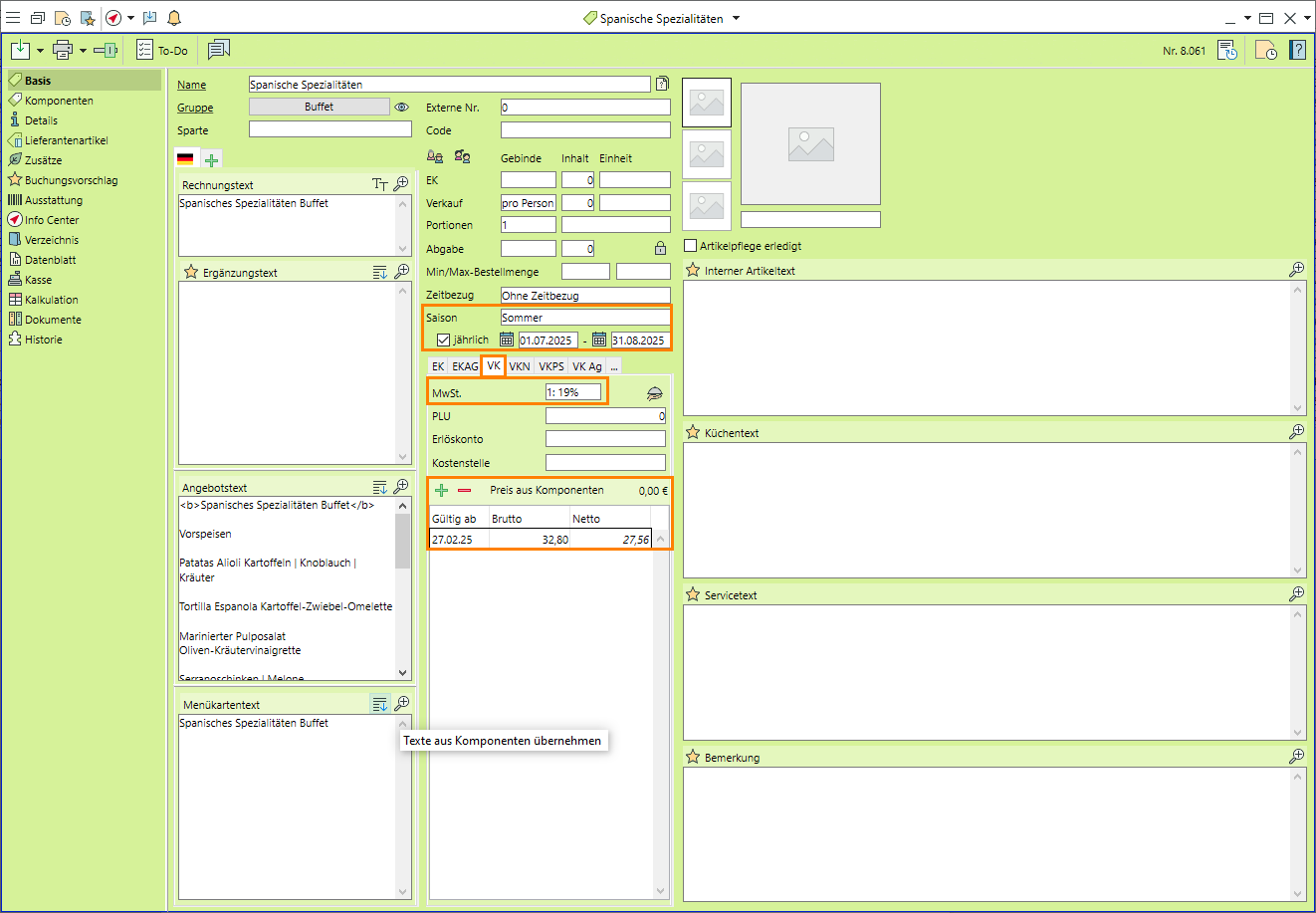
Objective 5 Informing the head chef
On completion of this excercise, you will have informed the head chef of the addition of a new item by internal message.
- Inform the head chef about the new item by sending them an internal message created from and linked to the item.
- Click on
 Internal message in the toolbar.
Internal message in the toolbar. - Enter the subject of the message.
- Click on
 Add above the list of Recipients, select "Federle Philipp" and
Add above the list of Recipients, select "Federle Philipp" and  Confirm the selection.
Confirm the selection. - Enter your message to the chef.
 Send the internal message.
Send the internal message.
The chef will receive your message. He can open the linked item directly by clicking in the toolbar of the message and edit the item if necessary.
Read more on Writing an internal message
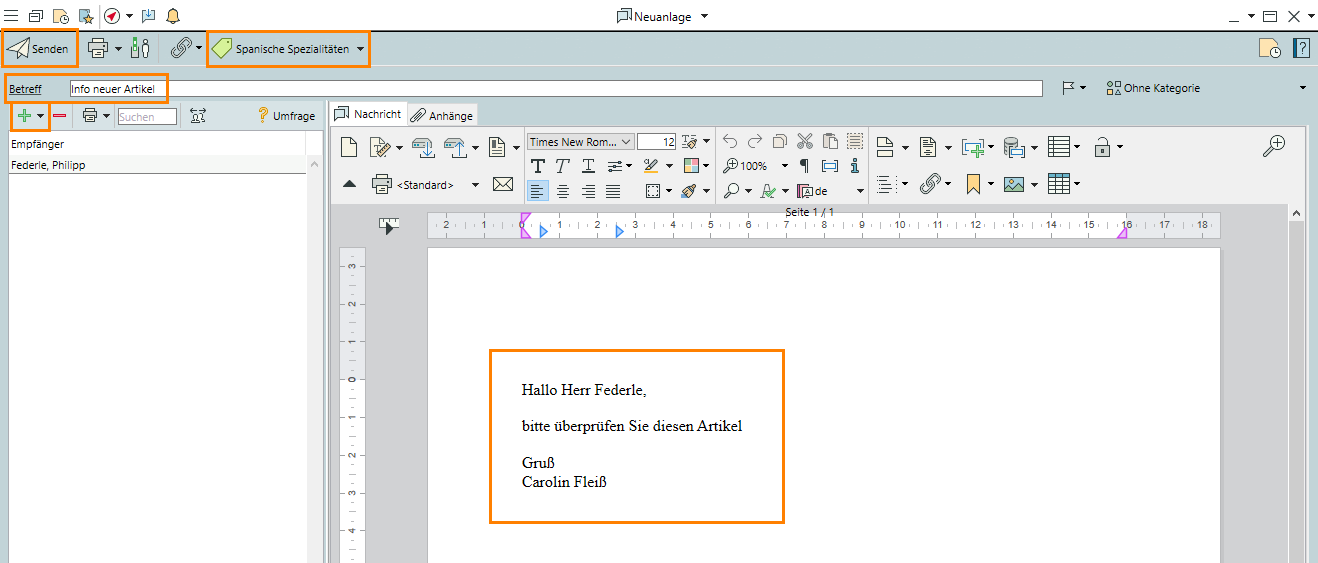
Objectives of Tutorial 4 achieved:
- Created a new item
- Added components
- Setting a season
- Set a price
- Notified the head chef
Congratulations!

