Tutorial 3 Ordering flowers
Training material 2025 / 2026
Tutorial 3
Ordering flowers
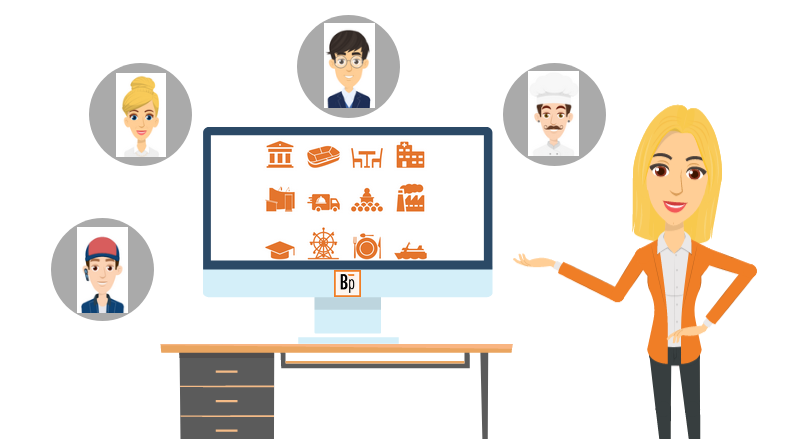
Performance level: Beginner
Time needed approx. 20 to 30 minutes
The exercise can be interrupted and saved at any point.
Start Bp Event and log in as
User: Carolin
Password: cf
Carolin Fixit works in the Banqueting department and needs to order flowers for a regular customer, Mrs Lisa Kaferchen. Mrs Kaferchen is also the invoice recipient.
Training objectives:
- Creating a new account including a contact person
- Using a mail template
- Paste an address from the clipboard
- Sending an order
Objective 1 Creating a new account
On completion of this excercise, you will have created a supplier's account with contact person and assigned the Supplier category.
Carolin has the following supplier address:
Name: Blumenstudio Filbinger
Street: Rosenstraße 7
City: 45785 Muhlheim
Phone: 04578 4567-88
Fax: 04578 4567-89
Contact person: Mrs Luise Filbinger
Email:This email address is being protected from spambots. You need JavaScript enabled to view it.
1. Create a new supplier account
Before creating a new account in your database, always use the account search and check whether this account already exists. This will help avoid the creation of duplicate records.
- Go to the
 Home tab on the function bar and click on the dropdown triangle next eo
Home tab on the function bar and click on the dropdown triangle next eo 
 Accounts >
Accounts >  New.
New. - Enter the above data in the respective fields of the account input window.
- Tick the box for Supplier.
2. Create a contact person
- Go to the
 Contacts tab at the bottom of the input window and click on
Contacts tab at the bottom of the input window and click on  Add.
Add. - Tick the first column to mark this contact person as your primary contact.
- Enter the data for Luise Filbinger in the appropriate columns.
 Save the account.
Save the account.
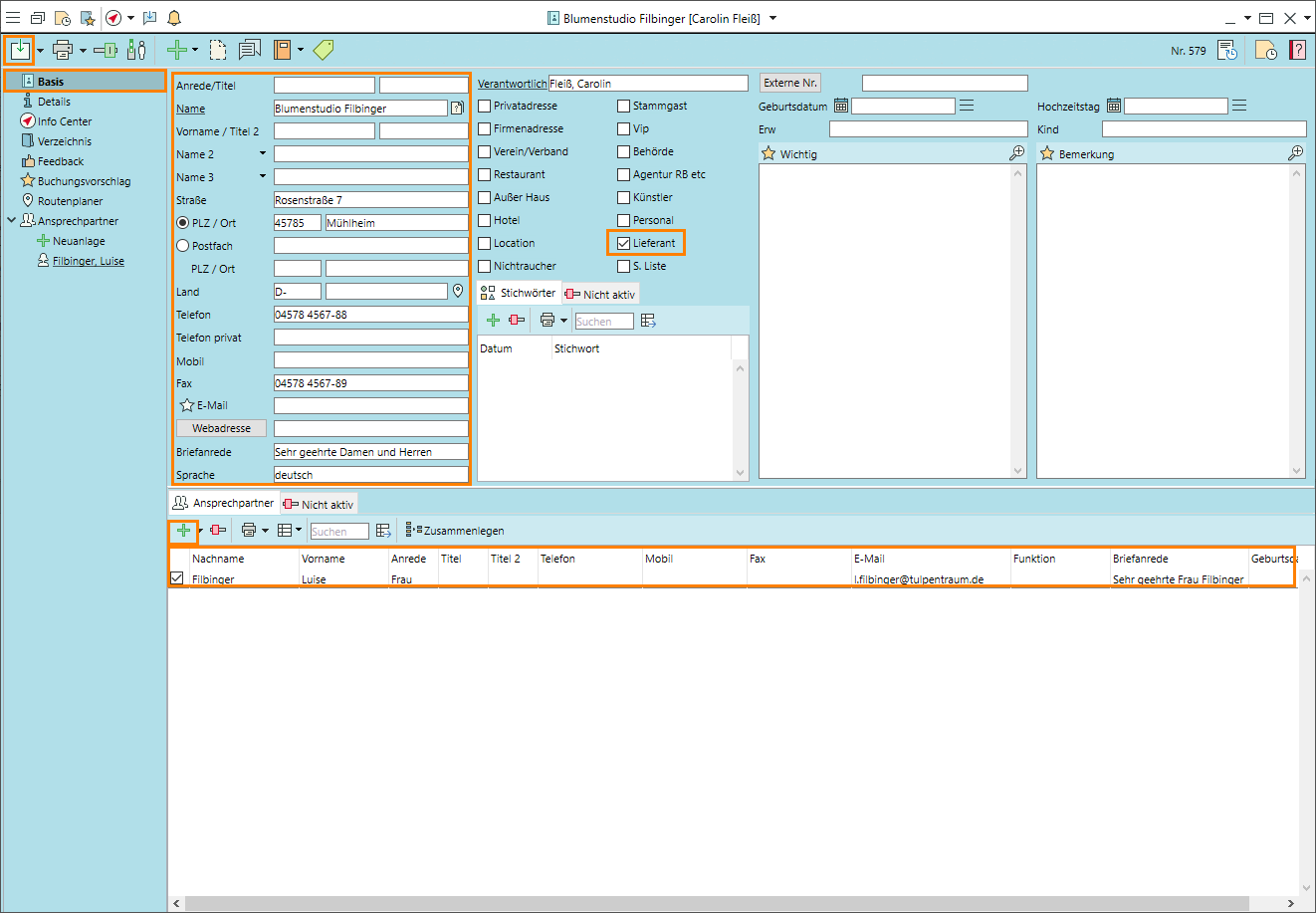
Objective 2 Ordering flowers by email
On completion of this excercise, you will have selected and customised a mail template.
1. Create a mail
- Click on the dropdown triangle next to

 New in the toolbar and select
New in the toolbar and select  Mail >
Mail >  Filbinger, Luise >
Filbinger, Luise >  More event tamplates >
More event tamplates >  Flower order to open the input window for a new mail.
Flower order to open the input window for a new mail. - Enter "Flower order for Mrs Kaferchen" in the Subject field.
- Add the following information to the text in the centre:
Date: next day
Value: 25,- €
Time: 4:30pm
Colours: orange and red
Text: Happy Birthday
2. Open Mrs Beetle's account
- Search for Mrs Beetle's account using the keyboard shortcut F10 or the account search dialogue and open it.
- Copy Mrs Beetle's account data to the clipboard by clicking on
 in the toolbar.
in the toolbar. - Click on the dropdown triangle next to

 Save and select
Save and select  Save and close.
Save and close.
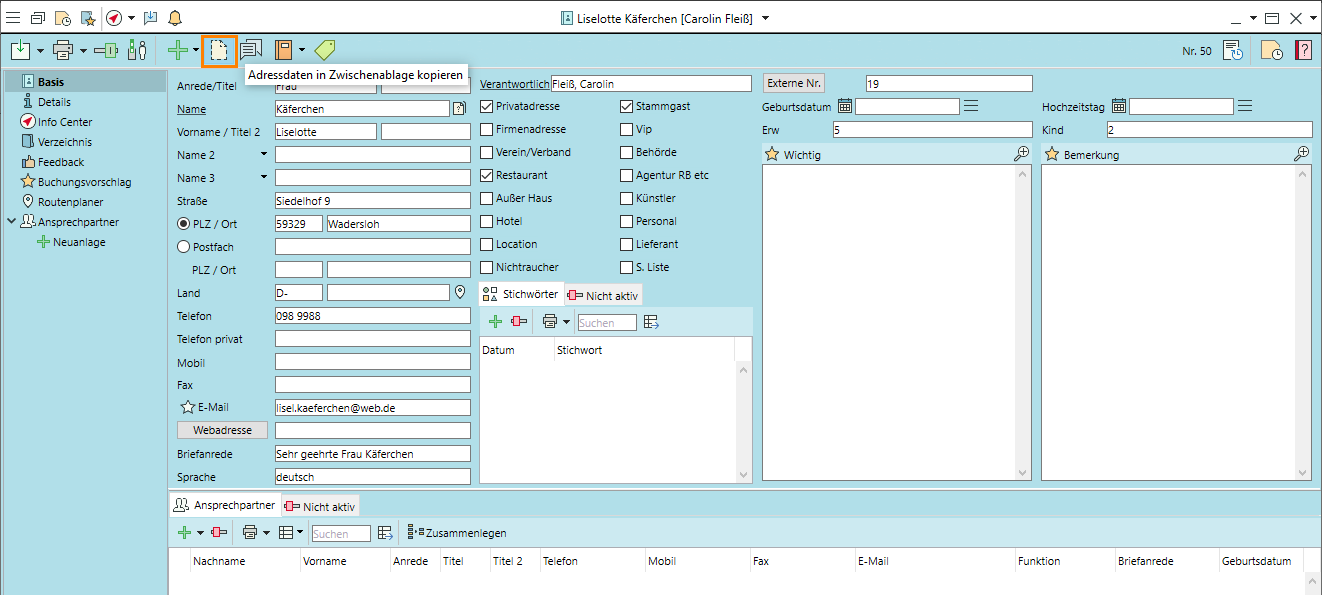
3. Insert Mrs Kaferchen's account in the letter
- Insert the account data into the letter template by placing the cursor behind the text "the invoice account is", then press the Ctrl+V hotkey.
- The data from the clipboard is inserted automatically.
- Format the text and delete blank lines.
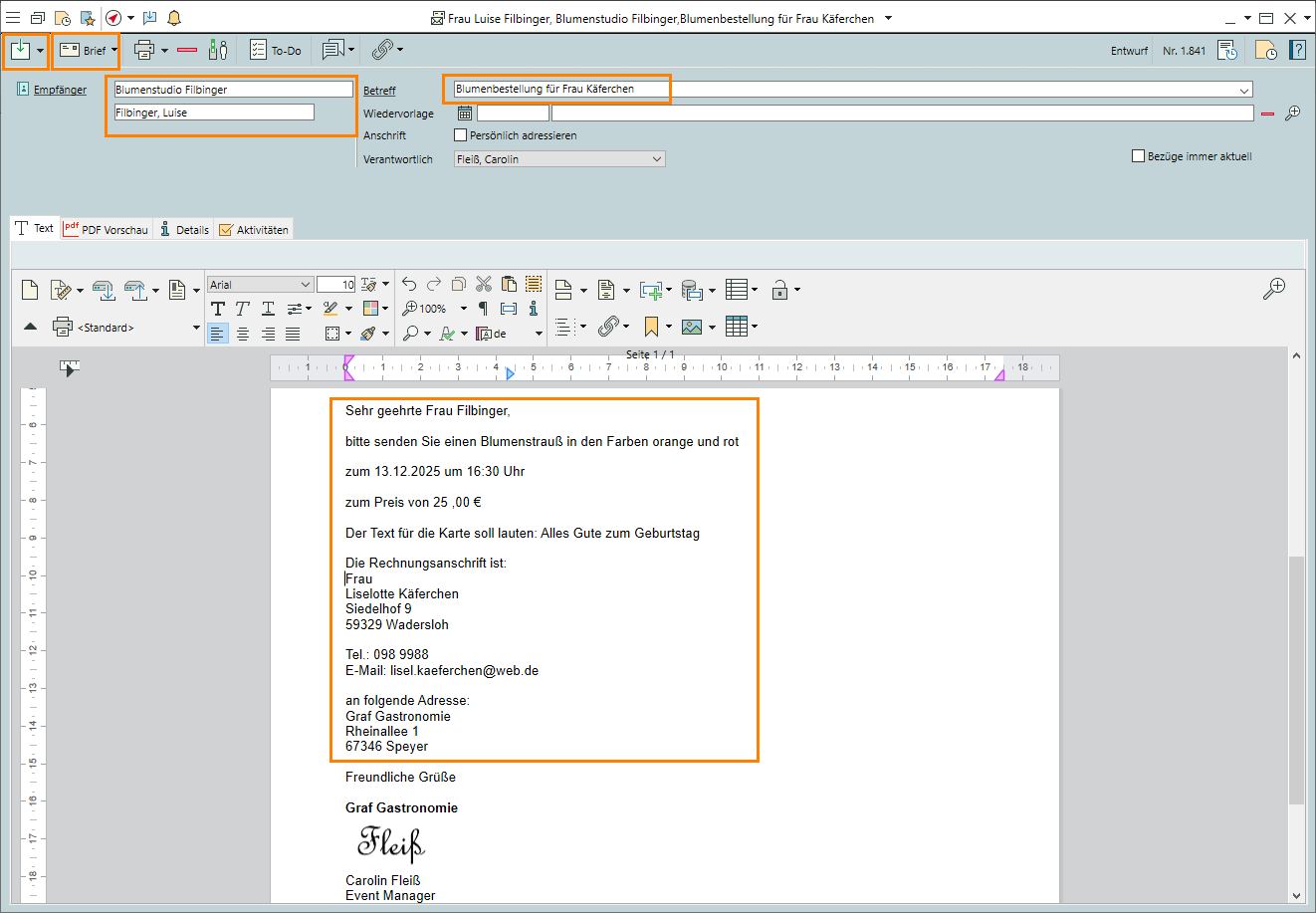
Objective 3 Sending the order
On completion of this excercise, you will have sent the order by email.
- Click on
 Mail
Mail >
>  Email in the toolbar to switch from letter to email.
Email in the toolbar to switch from letter to email. - The email automatically copies the email account for Mrs Filbinger.
- Review your input if necessary.
 Send your email.
Send your email.
Note: Please do not send the email as part of this exercise.- Click on the dropdown triangle next to

 Save and select
Save and select  Save and close.
Save and close.
Read more on Writing an email
Objectives of Tutorial 3 achieved:
- Created a new account including a contact person
- Used a letter template
- Inserted address data inserted from the clipboard
- Sent an order
Congratulations!

