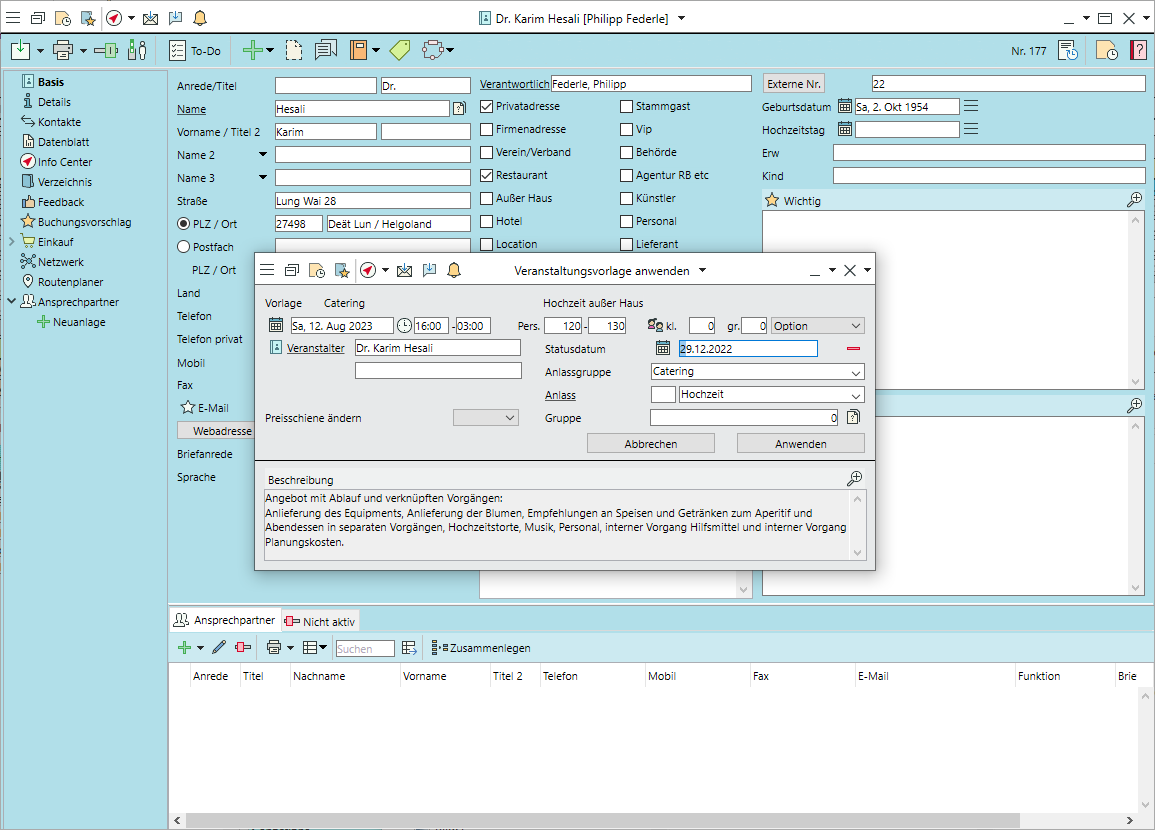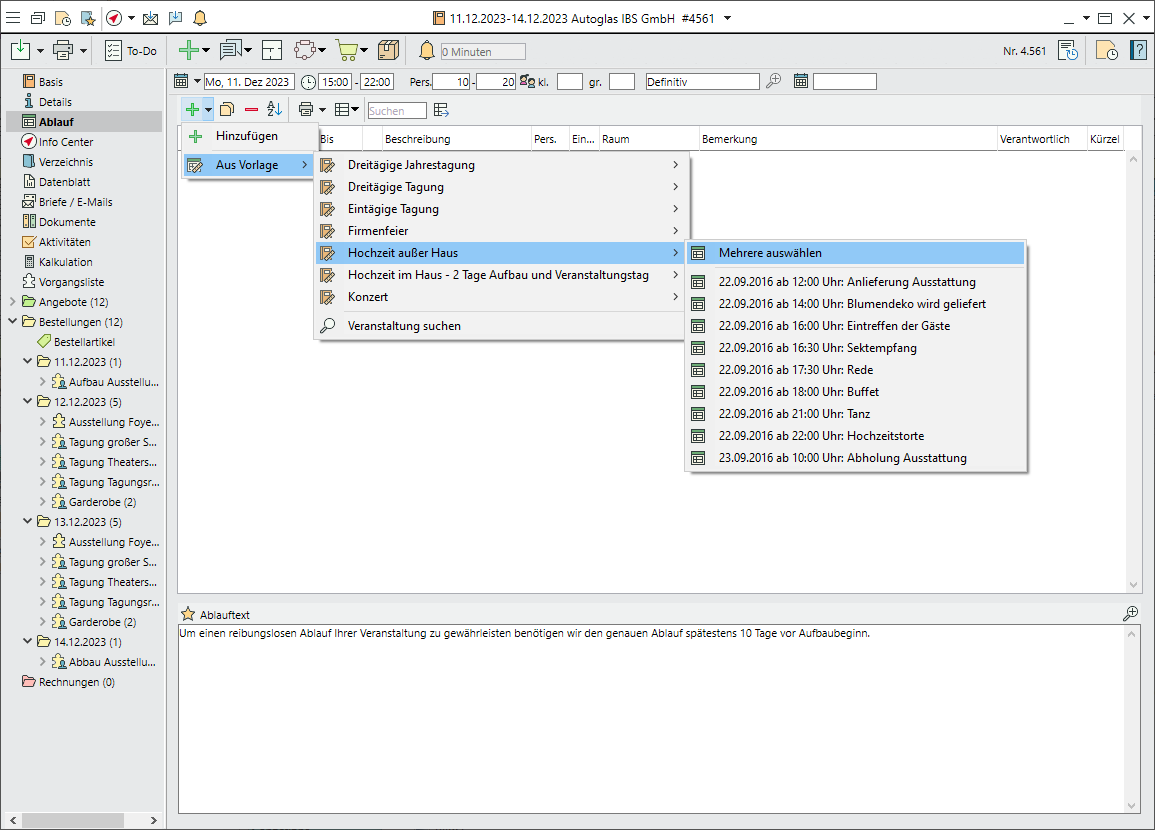Use templates for events, event segments and event schedules
Many events follow a similar pattern and are easy to reproduce on the basis of templates. Event templates in Bp Event are based on normal events that are saved as templates by a user with the appropriate rights. They are then available to every user as a basis for planning complete events, individual segments or event schedules.
Create an event from a template
- Go to the
 Home tab and select
Home tab and select 
 Events >
Events >  New from template, then select a company if necessary.
New from template, then select a company if necessary. - Select a template from the list of results by double-click.
Alternatively, select the template from the context menu in the room reservations by right-click. - In the input window, enter the data that is not taken from the template. These could be the Date, the Organiser, theOccasion and the Status. The mandatory fields are underlined.
- Confirm by clicking Apply.
- The event opens with all selected details from the template.
Create an event segmentM from a template
- Right-click on the
 Quote tab in the side navigation.
Quote tab in the side navigation. - Go to
 New from template >
New from template >  Event template and select the corresponding
Event template and select the corresponding  Segment by left-click.
Segment by left-click. - Select one or more segments by clicking
 Select segments.
Select segments.
Note: Only templates of the same segment type (quote, order, invoice) can be selected. - The segment is inserted and can be edited. The procedure is the same for
 Orders and
Orders and  Invoices.
Invoices.
Create an event scheduleM
- Open the
 Schedule in the side navigation.
Schedule in the side navigation. - Go to

 >
>  From template to open a selection of existing
From template to open a selection of existing  Event templates with event schedules.
Event templates with event schedules. - Click on
 Select multiple to copy one or more items.
Select multiple to copy one or more items. - Individual schedule items can be subsequently marked and
 Removed.
Removed.
Create an event template
Only users with the appropriate rights can save events as templates.
- Go to the
 Templates tab and select
Templates tab and select 
 Events >
Events >  New, then select a company if necessary.
New, then select a company if necessary. - Select the Type of event and give the template a meaningful Name.
- Select the event and segment data to be copied from the original as a template.
- Assign an event as
 Master event by double-clicking on the list.
Master event by double-clicking on the list. - The sample event is saved under a new event number and only with the selected data. The original sample event remains unchanged.
Change an existing event template
- Go to the
 Templates tab and select
Templates tab and select  Event templates >
Event templates >  Search.
Search. - Double-click the template to open.
- Click on
 Open master event.
Open master event. - Change any details and
 Save the event.
Save the event.
Copy existing events, segments and schedules
If no suitable event template is available, other events, segments or booked items can also be copied.
Copy a recurring event to other days
- Open the event you want and click on the dropdown triangle next to

 Save and select
Save and select  Save and copy. The input window for copies will open.
Save and copy. The input window for copies will open. - If you only want to copy the event to one specific day, set a New date and Event status.
- Click on
 Multiple copies for a whole series of copies.
Multiple copies for a whole series of copies.
a.) Time range:
If you enter a Time range with start and end dates, the event will be copied to every day within that period.
If you tick certain weekdays, the event will be copied to the selected weekdays of that period only.
Example: There's a brunch every Monday in Advent.
Enter recurring meetings at regular intervals by selecting "every x Days/Weeks/Months/Years". Additional options will appear for months and years (every 1st Tuesday of the month, on the 3rd Monday in January...)
Example: The Ladies' Bowling Club meets every 2 months on the last weekday of the month.
b) List of dates:
Enter a repetition on certain days at irregular intervals in the centre column by clicking .
.
Example: The Board of Directors meets on 24 July, 26 August, 21 September. - Verify the dates in the preview and
 Delete individual days if necessary.
Delete individual days if necessary. - Select the Status that the copies should have.
- In the lower part of the window, select which of the original event and segment data should be included in the copies.
Copy a segment or a variant within an event
- Right-click on the
 Segment and
Segment and  Copy.
Copy. - Select the segment type (quote, order, invoice) and, if applicable, the variant to which the segment is to be copied.
- Decide which data should be copied and whether the copy should be created as a new segment.
- Data can be added or changed as required in an existing segment.
- Click on
 Segment variant >
Segment variant >  Copy to copy all segments of a variant simultaneously within the same segment type.
Copy to copy all segments of a variant simultaneously within the same segment type.
Copy items to another segment or event
- Select the items, subtotals or remarks you want by holding down the CTRL key and left-clicking.
- Right-click
 Clipboard >
Clipboard >  Copy or
Copy or  Cut if you to remove the items from the original segment at the same time.
Cut if you to remove the items from the original segment at the same time. - Open another segment of the same or a different event that contains at least one line.
- Left-click the cursor in the item list and right-click
 Clipboard >
Clipboard >  Paste.
Paste. - The items are inserted below the selected item in the list.
- After pasting, the data in the clipboard is deleted immediately. Copy the items again to paste them once more.
Accept suggested items
Suggested items for ![]() Accounts,
Accounts, ![]() Items or
Items or ![]() Rooms are shown when new events and segments are created.
Rooms are shown when new events and segments are created.
Accept suggested items
- All suggestions for organisers, rooms or booked items appear in a small pane in the top right-hand corner of the screen.
- Switch between the suggestions from different records by clicking on
 .
. - Open a new or existing segment. As long as no segment is selected, the suggested items cannot be booked.
- Tick the items you want and click on

 Book.
Book. - To accept all suggestions for a record, click on
 Select all and
Select all and  Book. Book
Book. Book
Alternatively, click on the expand triangle
 and select
and select  Book (keep suggestion) to keep the item in the list.
Book (keep suggestion) to keep the item in the list.
Reject suggestions
- Tick the items you want to reject.
- Click on
 Delete suggested item in the toolbar.
Delete suggested item in the toolbar. - All suggestions are automatically rejected when you close the event.
- Suggested items can still be called up in the list of booked items by right-click >
 Show suggested items .
Show suggested items .
Modules Event Schedule, Multiple Quotes and Orders