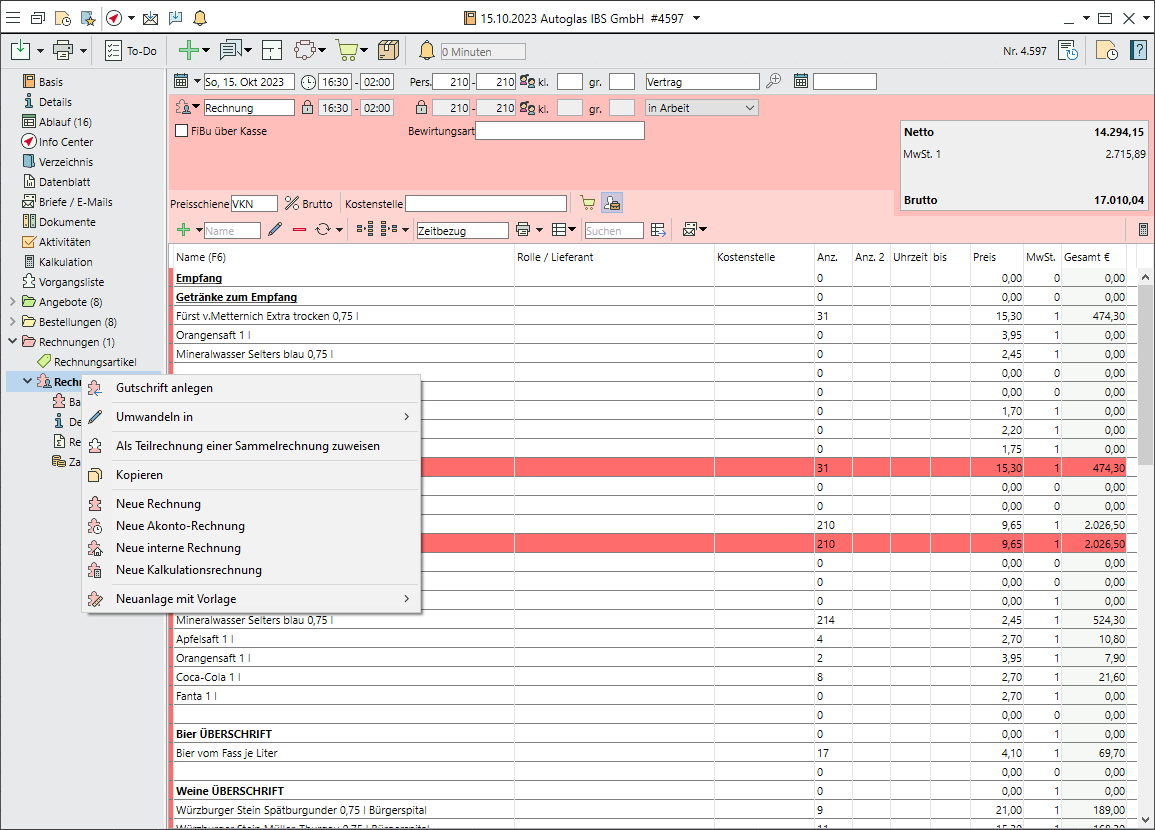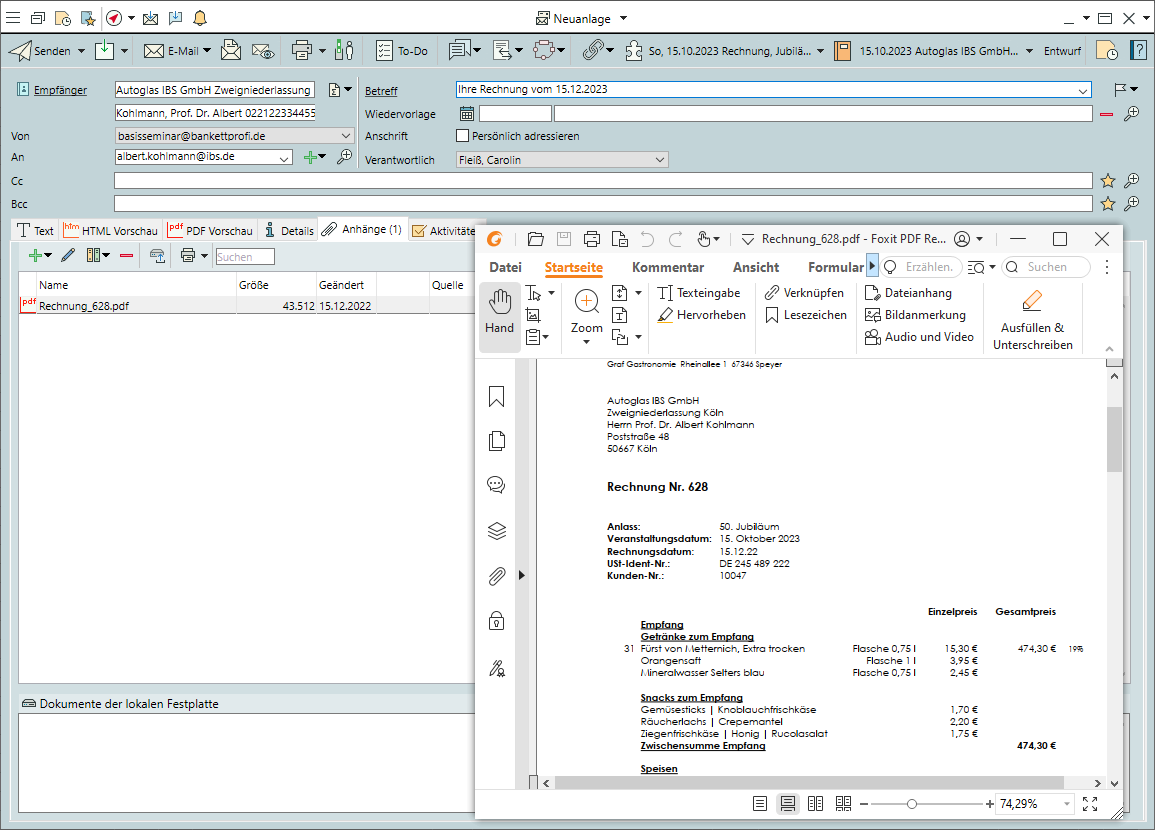Creating and sending invoices
Create an invoice segment
- Drag the
 Order onto the
Order onto the  Invoice folder with the left mouse button pressed or create a invoice by right-clicking on the
Invoice folder with the left mouse button pressed or create a invoice by right-clicking on the  invoice >
invoice >  New .
New . - If you have multiple segments, selectM either Total invoice or Individual invoices per segment.
- Enter a unique Name for the invoice segment or confirm the automatic name by clicking OK.
Add invoice data
 Add
Add 
 Items ,
Items ,  Subtotals or
Subtotals or  Remarks.
Remarks.- Enter the actual consumption in the column Quantity (No.) or the hours as Count 2 if items are charged by time.
- Change item prices directly in the price column.
 Condense (compress) the list to delete all items that have no quantity and/or price.
Condense (compress) the list to delete all items that have no quantity and/or price.
Create an invoice on account
- Right-click on
 Invoice to open a new
Invoice to open a new  Invoice on account.
Invoice on account. - Post the item "Payment on account" (to be created without price or other details with the item group "Other") and manually enter the amount of the payment on account as Price with count "1".
- Create the invoice document and send the invoice.
- Enter or post the receipt of payments before you assign the invoice on account to a final invoice.
- Right-click on the final invoice and select
 Assign open invoice on account and move payments that have already been received to the final invoice.
Assign open invoice on account and move payments that have already been received to the final invoice.
Create a credit note for an invoice
- Right-click on the incorrect invoice segment and select
 Create credit note.
Create credit note. - All items contained in the segment are copied and pre-assigned with a minus in the number 1 for the offsetting calculation.
- Click on
 Spreadsheet and save to generate a consecutive number.
Spreadsheet and save to generate a consecutive number. - Select a template for "Credit note" from your
 Text templates .
Text templates .
Create a collective invoice
- Right-click on
 Invoice >
Invoice >  New invoice to create a new segment.
New invoice to create a new segment. - Right-click on the new invoice again to select the invoice type
 Collective invoice and save the event.
Collective invoice and save the event. - Click on
 in the toolbar at the bottom of the window to add partial invoices that do not yet have an invoice number and have neither been rejected nor finalised. All partial invoices must have the same invoice address and cost centre and belong to the same company. Invoices created at a later date can be added by context menu (right-click) >
in the toolbar at the bottom of the window to add partial invoices that do not yet have an invoice number and have neither been rejected nor finalised. All partial invoices must have the same invoice address and cost centre and belong to the same company. Invoices created at a later date can be added by context menu (right-click) >  Assign as partial invoice to a collective invoice .
Assign as partial invoice to a collective invoice . - Select Close collective invoice at the top left of the input window.
- Edit and print the invoice as usual.
Create the invoice document
- In the side navigation of the event select the
 Invoice segment and click on
Invoice segment and click on Spreadsheet, then confirm by clicking Save to generate a consecutive invoice number.
Spreadsheet, then confirm by clicking Save to generate a consecutive invoice number. - The invoice is automatically shown using the standard template if only one standard template is available.
- Select other formats either from several standard templates by clicking on
 Standard or on
Standard or on  Text templates >
Text templates >  Invoice templates.
Invoice templates.
Send the invoice

 Print the invoice or click on
Print the invoice or click on 
 >
>  PDF format to save it to a hard drive.
PDF format to save it to a hard drive.- Send the invoice by

 >
>  Email as an attachment. An email linked to the selected event, invoice address and the current segment will open
Email as an attachment. An email linked to the selected event, invoice address and the current segment will open - When prompted, choose between a Customer printout with the invoice issue date or an undated Proof copy. The invoice issue date is decisive for triggering the reminder run.