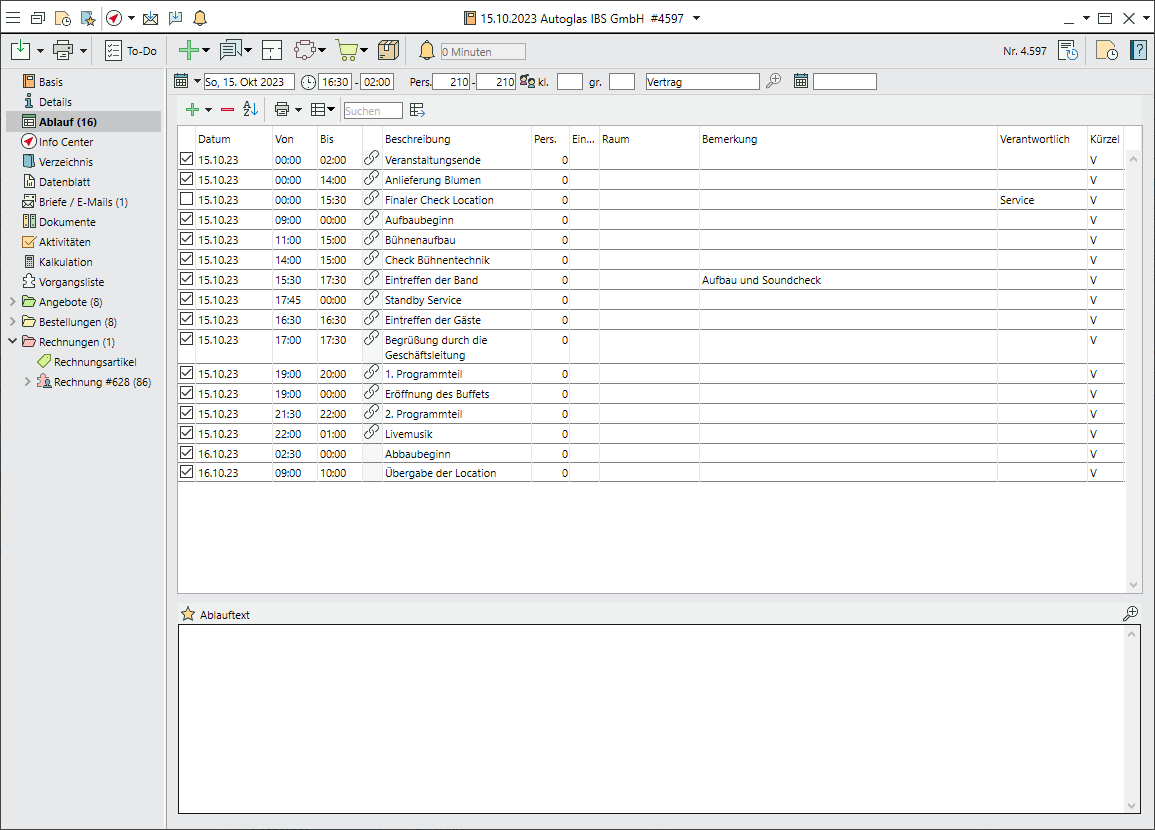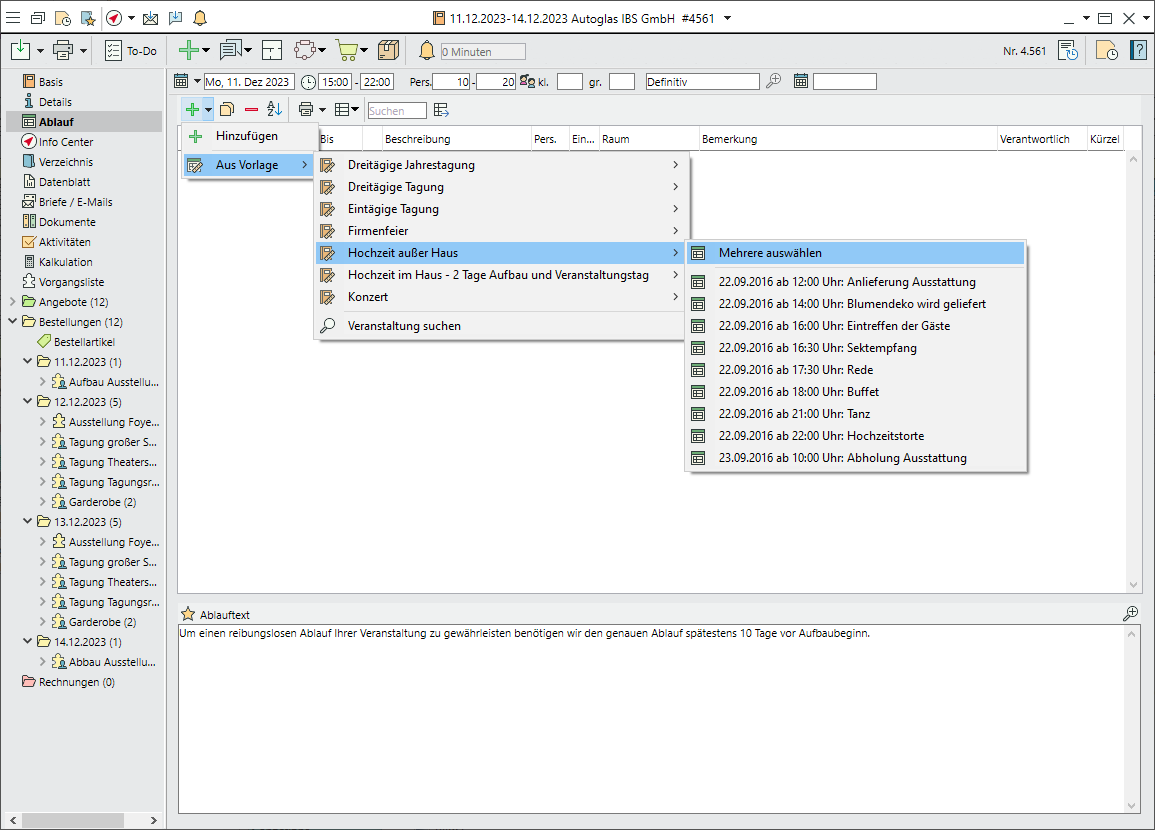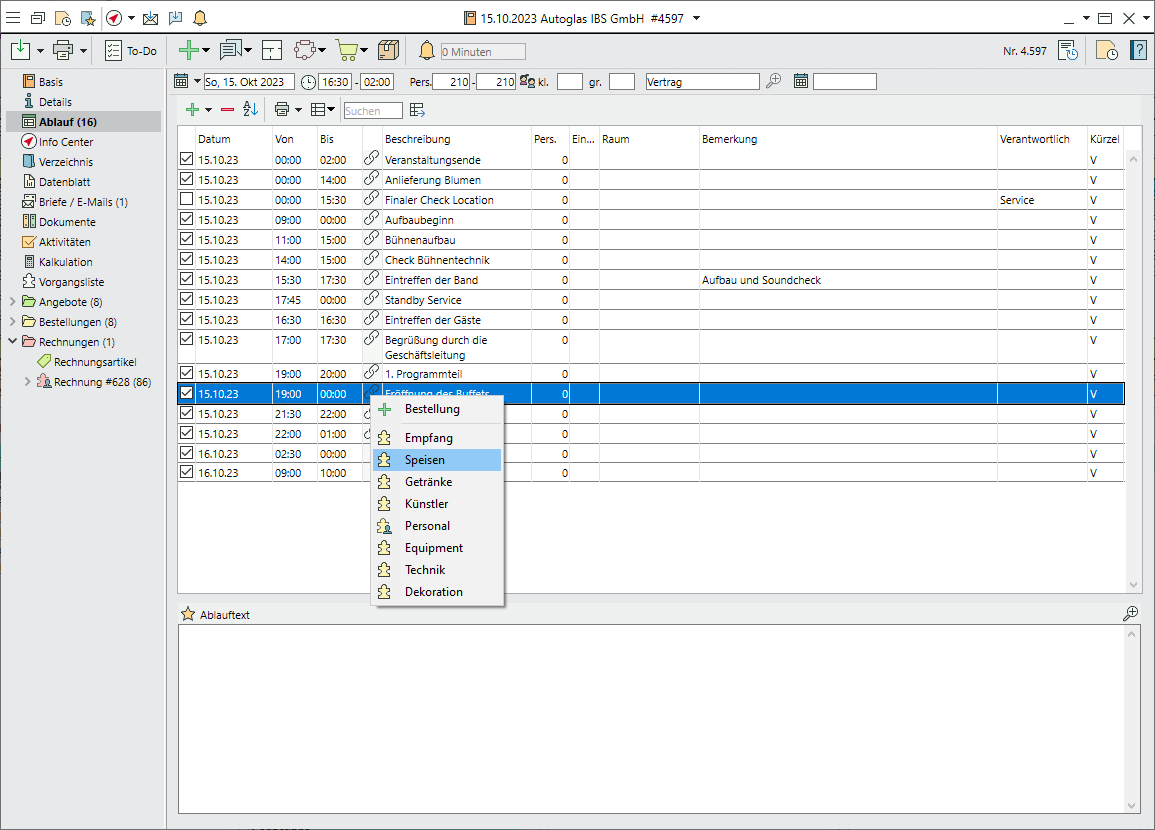Creating and Linking Event Schedules and Event Segments
Modules Event SegmentsM and Event ScheduleM
Create a schedule
- In the side navigation, go to the
 Schedule tab.
Schedule tab.  Add new schedule items.
Add new schedule items.- The date field is preset to the event date for one-day events and to "daily" for multi-day eventsM. Change the date by selecting a day from the picklist or entering a date manually.
- To change multiple schedule items at the same time, select the items by holding down the Ctrl key and left-clicking. Then right-click in the column you want to change. Click on Adjust and enter the change in the input mask. All selected lines are automatically updated.
- Every new schedule item marked with a tick in the first column as "external information" will automatically appear on customer prints.
- To mark the item as "in-house information", remove the tick in the first column. The item will then only appear on in-house prints.
Enter schedule items
- Enter the From and To times.
- Enter a Description of the schedule item from the expandable picklist or manually.
- Enter the Number of guest if this differs from the main event.
- Select a room from the picklist. Only rooms booked for the event on the General tab will show here.
- Add further Remarks as needed.
 Save your input by clicking on the icon in the top left-hand corner of the input window.
Save your input by clicking on the icon in the top left-hand corner of the input window.
Create an event schedule from a template
- Open the
 Schedule in the side navigation.
Schedule in the side navigation. - Go to

 >
>  From template to open a selection of existing
From template to open a selection of existing  Event templates with event schedules.
Event templates with event schedules. - Click on
 Select multiple to copy one or more items.
Select multiple to copy one or more items. - Individual schedule items can be subsequently marked and
 Removed.
Removed.
Link a scheduleM to event segmentsM
- Double-click on
 Link to link an existing
Link to link an existing  Quote or
Quote or  Order to a specific schedule item. The icon will change to
Order to a specific schedule item. The icon will change to  or
or  respectively.
respectively. - Left-click
 to open a text field containing the segment name and some details.
to open a text field containing the segment name and some details. - Right-click the
 "Quote" (or Order) and select
"Quote" (or Order) and select  Open event segment for editing.
Open event segment for editing.
Create an event segment in the schedule
- Right-click on
 Link >
Link >  Quote or
Quote or  Sales Order.
Sales Order.
Note: Once an order has been created, new quotes are no longer available for linking. - Enter the Name of the new event segment in the dialogue window. The name defaults to the description of the linked schedule item.
- Click OK to confirm and to open the new segment.
 Save your input by clicking on the icon in the top left-hand corner of the input window.
Save your input by clicking on the icon in the top left-hand corner of the input window.- The symbol
 changes to
changes to  or
or  .
.
Change data for a linked segment
- Change data such as the date, times or rooms in the
 Segment.
Segment.
Note: The segment times must lie within the event times, whereas in the schedule, the times can also lie outside the entered period.  Save your input by clicking on the icon in the top left-hand corner of the input window.
Save your input by clicking on the icon in the top left-hand corner of the input window.- The schedule is updated automatically.
Reject a linked segment
- In the side navigation, go to the
 General tab of the segment.
General tab of the segment. - At the top of the input window, select Rejected as the segment status. Confirm the prompt by clicking on Reject.
- To delete the schedule item as well, select Delete schedule item.
- To remove only the link and retain the schedule item, select Break link.
 Save your input by clicking on the icon in the top left-hand corner of the input window.
Save your input by clicking on the icon in the top left-hand corner of the input window.
Remove links
- In the schedule, right-click on
 Quote and select
Quote and select  Break link to remove the link between the item and the segment.
Break link to remove the link between the item and the segment. - Both the schedule item and the event segment will remain unchanged.
 Save your input by clicking on the icon in the top left-hand corner of the input window.
Save your input by clicking on the icon in the top left-hand corner of the input window.