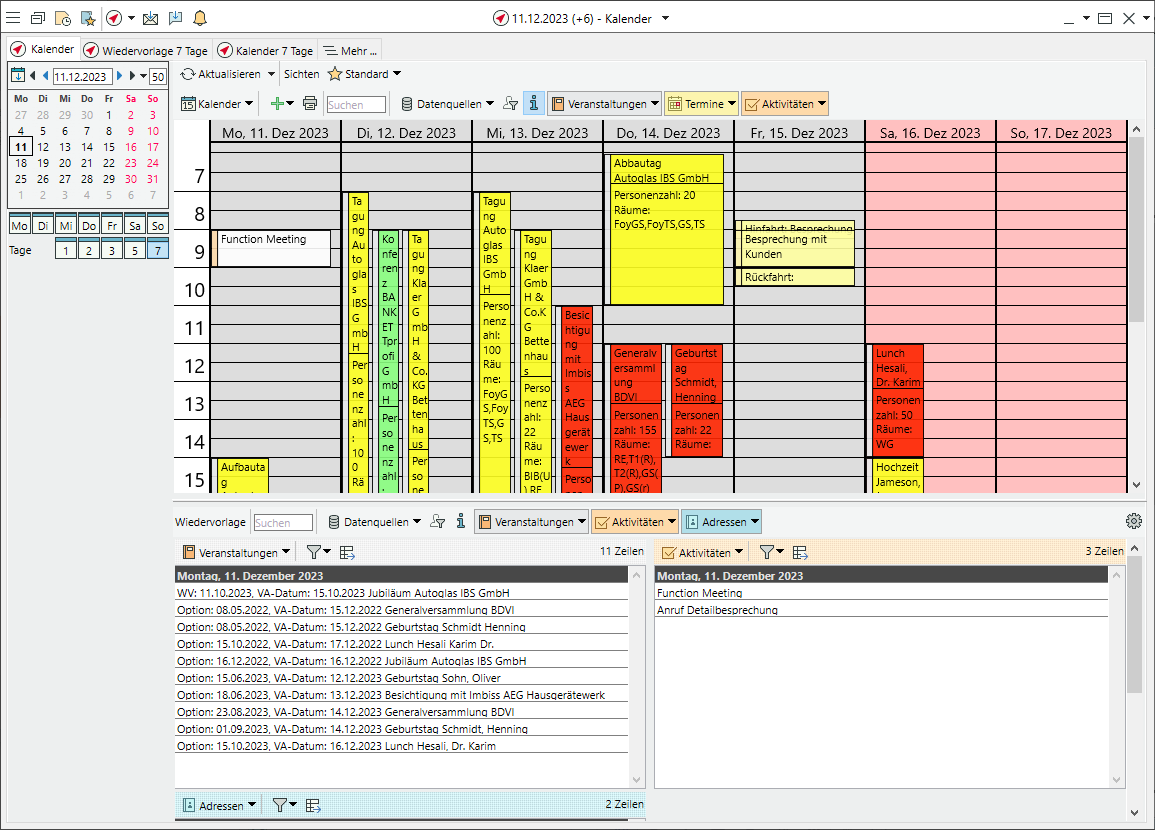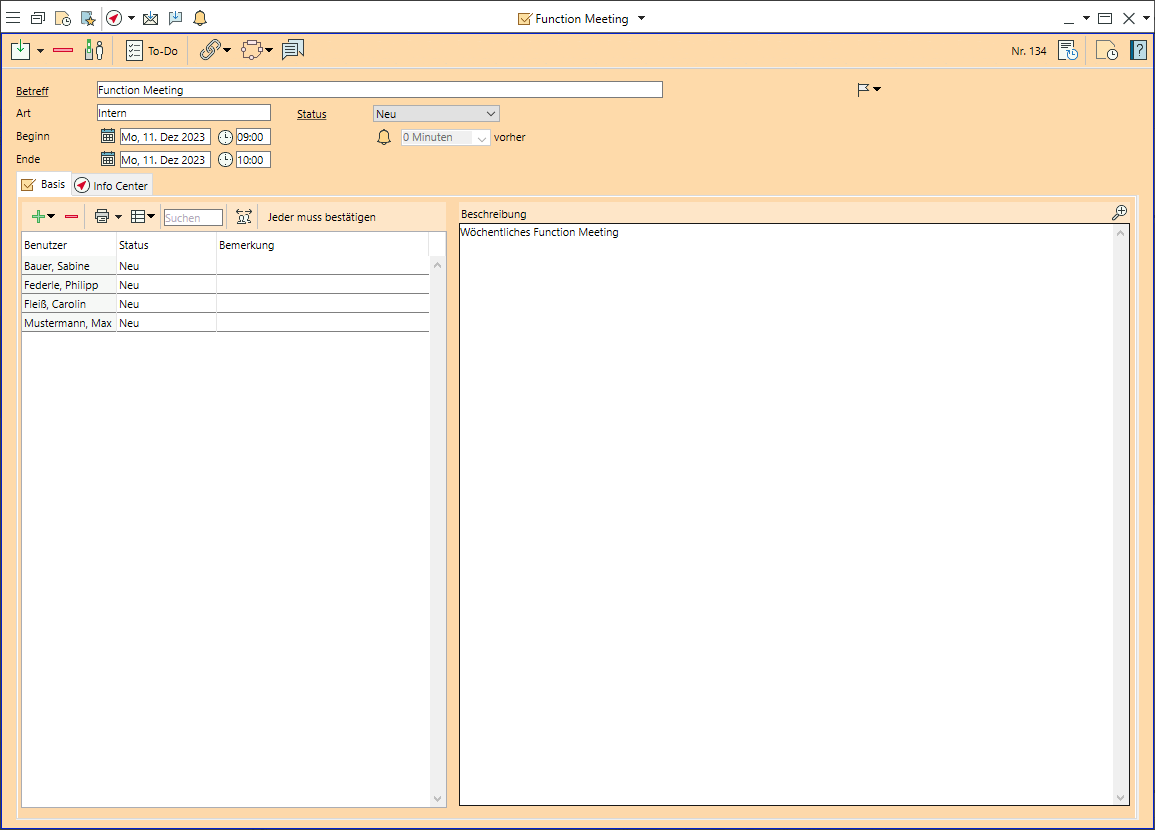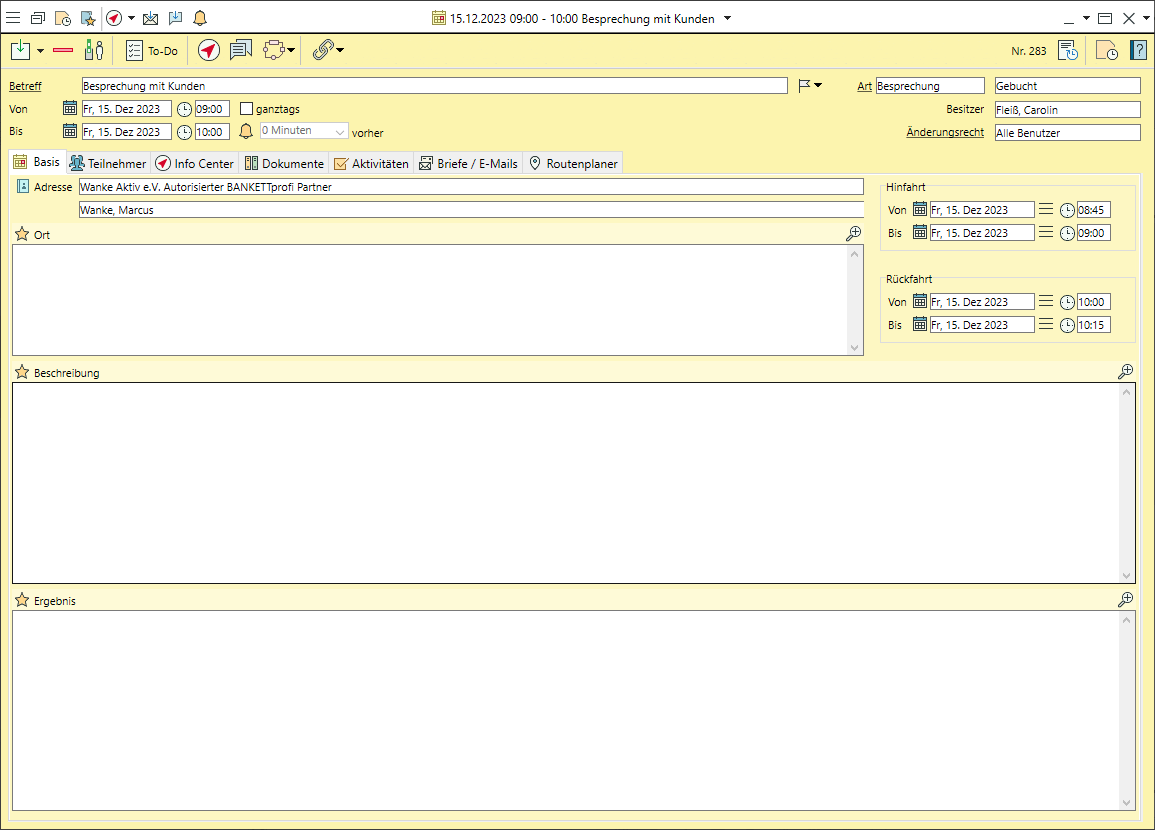Manage the calendar, tasks and appointments
Selecting views for calendars and follow-ups
- Left-click the
 Info Centre in the top left-hand corner of the quickpicks (F8).
Info Centre in the top left-hand corner of the quickpicks (F8). - Select a calendar view (p.ex.
 Calendar,
Calendar,  List, or
List, or  Timeline with headers).
Timeline with headers).
Note: There is only one view available for follow-ups. - Below the date selection, specify the number of days and the days of the week that you want to see.
- Control the size of the calendar and follow-ups windows by holding down the left mouse button and dragging on the splitter in the middle of the window.
Filter data for calendars and follow-ups
- Hold down the Ctrl key and left-click to select one or more
 Data sources for the calendar (p.ex. events, appointmentsM, tasks).
Data sources for the calendar (p.ex. events, appointmentsM, tasks). - The
 Data sources for the Follow-ups are set in the bottom part of the window independently of the calender (p.ex. AccountsM, Mail, Tasks, WorkflowsM).
Data sources for the Follow-ups are set in the bottom part of the window independently of the calender (p.ex. AccountsM, Mail, Tasks, WorkflowsM). - The selected data sources will appear as additional tabs in the toolbar. Click on each to select further lists or set individual filters.
- Filter for your
 Own data only as needed.
Own data only as needed. - Save the current settings under Views >
 Save >
Save >  New as
New as  User view,
User view,  Group view or
Group view or  Standard view.
Standard view. - Click on
 More >
More >  New to add other important data sources (evaluation lists, web addresses, etc.) as tabs to the Info Centre.
New to add other important data sources (evaluation lists, web addresses, etc.) as tabs to the Info Centre.
Create a task
- Go to the
 Home tab and select
Home tab and select  Tasks >
Tasks >  New.
New. - Enter the Subject and activate a
 Reminder if necessary. Tasks without reminders are only displayed in the calendar (with date) or follow-ups (without date) if the user has set tasks as a data source .
Reminder if necessary. Tasks without reminders are only displayed in the calendar (with date) or follow-ups (without date) if the user has set tasks as a data source . - Select one or more responsible Bp event users or user groups.
- The task wil be displayed until it is confirmed by right-clicking in the calendar or marked as
 completed in the
completed in the  Reminders window .
Reminders window . - Expand user groups if every member of the group is meant to take action for this task.
- Link the task to an accountM, event or other record.
Create an appointmentM
- Go to the
 Home tab and select
Home tab and select  Appointments >
Appointments >  New or create appointments directly from an address or event.
New or create appointments directly from an address or event. - Enter the Subject, the Type and the Date of the appointment and activate a
 Reminder if necessary.
Reminder if necessary. - The appointment will appear in the calendar of all invited Bp event users if Appointments is selected as Data source .
- Confirm your participation by right-clicking on the date in the calendar or in the subject of the invitation.
- Link the appointment to an
 Event if necessary.
Event if necessary. - For appointments away from your place of work, enter the date and time for the outward and return journey if necessary.
Invite participants to an appointmentM
- Go to the
 Participants tab.
Participants tab.  Add staff membersM who have access to Bp Event in the list of Users.
Add staff membersM who have access to Bp Event in the list of Users.- Send an
 Internal Message (directly above the list) to invite people on the list.
Internal Message (directly above the list) to invite people on the list.  Add others who have an account in Bp Event in the list of Participants.
Add others who have an account in Bp Event in the list of Participants. Email (directly above the list) an invitation to the people on the list.
Email (directly above the list) an invitation to the people on the list.- Enter any participants who are not recorded in the database in the
 Other participants list.
Other participants list. - Go to the
 Mail / Email tab to invite people to the appointment and select the email addresses manually.
Mail / Email tab to invite people to the appointment and select the email addresses manually.
Modules: Appointments, CRM plus, Workflow Management