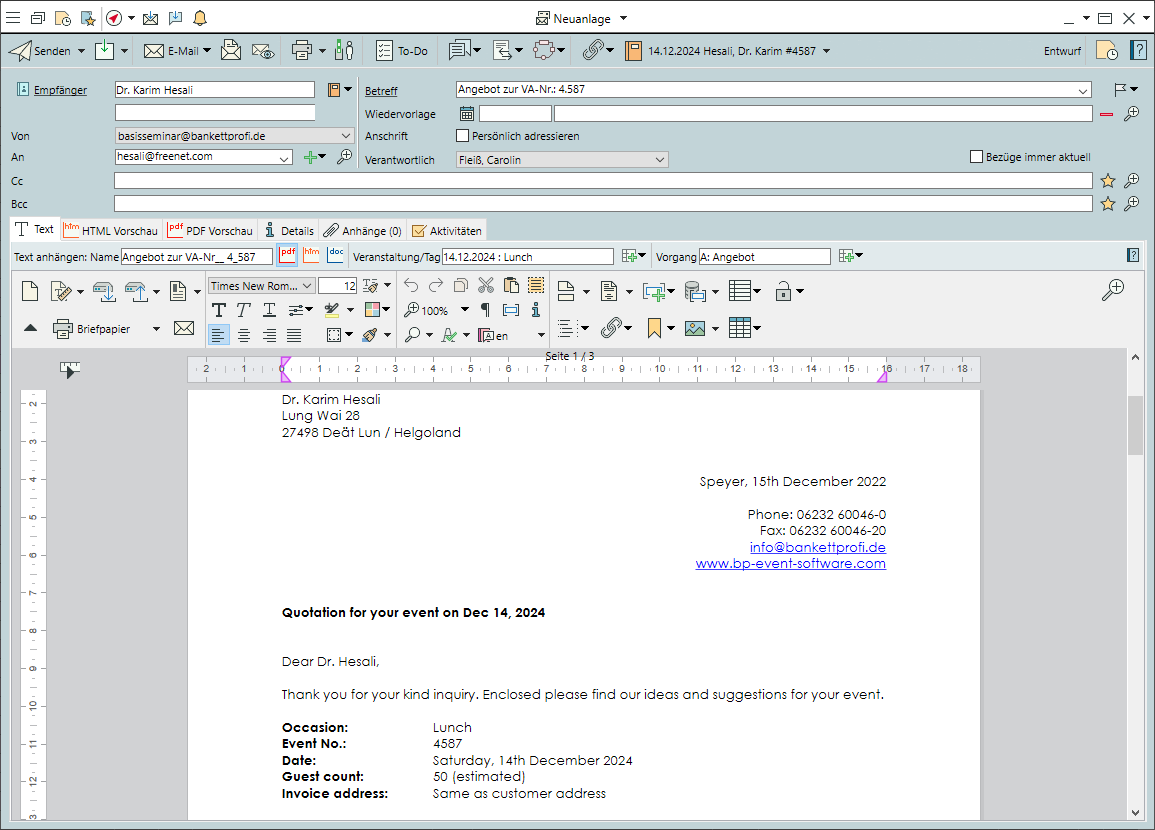Creating Foreign Language Correspondence
Module Creating Foreign Language CorrespondenceM
Create translations
- Go to the
 Configurations tab and select
Configurations tab and select 
 Translations >
Translations >  Dictionary and the target language.
Dictionary and the target language. - Enter your Search terms in the original language.
- Click on
 Newto enter a new translation.
Newto enter a new translation. - In the same way, insert new words directly into the dictionary while translating item texts or text templates.
Export and import translations
- Click on
 Export translations from your own dictionary.
Export translations from your own dictionary. - Open the CSV file, then edit and save the data.
- In the dictionary, click on
 Import translations into your own dictionary.
Import translations into your own dictionary. - New and edited entries will be input as new entries.
 Delete obsolete translation from the list.
Delete obsolete translation from the list.
Create foreign-language item texts
- Click on
 Item >
Item >  General and add a new language.
General and add a new language. - If prompted, use the original texts as a translation template.
- Click on
 Select translation. The original text will appear in the "Translation text" field.
Select translation. The original text will appear in the "Translation text" field. - Select the entire text or individual words by holding down the left mouse button.
- All translations found are displayed in the results list. Replace the marked part of the text by double-clicking on the preferred translation.
Create foreign-language text templates
- Open the original text template.
- Click on Save document to hard drive in the toolbar to save the template externally.
- Select the target language in the Language field of the template.
- Re-open the template by clicking on File > Open in the toolbar.
Insert translations or dictionary references
- Click on
 4D expressions in order to distinguish the database references from plain text.
4D expressions in order to distinguish the database references from plain text. - Select the text to be translated and click on
 Translation >
Translation >  Insert translation.
Insert translation. - In the field Translation text , mark the word or compound term for which you need a suggestion, or enter the term directly in the field Search words .
- Double-click to select the best of the suggested translations or enter
 New translation.
New translation. - Select
 Translation> Replace with dictionary reference or Insert dictionary reference (first letter upper case)to insert a reference to your own dictionary rather than a fixed text.
Translation> Replace with dictionary reference or Insert dictionary reference (first letter upper case)to insert a reference to your own dictionary rather than a fixed text.
Check the quality of dictionary references
- Go to the
 Configurations tab and select
Configurations tab and select 
 Translations >
Translations >  Check .
Check . - Select which dictionary references you would like to show:
 the references for which no translation was found
the references for which no translation was found the references for which only an incomplete translation was found
the references for which only an incomplete translation was found the references for which a one hundred per cent suitable translation has been found
the references for which a one hundred per cent suitable translation has been found
Multiple selection is possible. - Only then open the text template in the correct language.
- In the results window, you will see the references found in the order in which they appear.
- Click on
 Details to show the template or formula in which the reference appears.
Details to show the template or formula in which the reference appears. - Correct and complete the dictionary references and call up the text template again.
Assign suitable attachments to foreign-language templates
- Add both the German and foreign-language attachments to the template on the
 Attachments tab:
Attachments tab: - When the correspondence language of an email or letter is set to a language other than German, you will be asked which of the attachments is to be used. Then select the appropriate target language or selection.
Assign a foreign language to an account or contact person
- Open the
 Account and go to the
Account and go to the  General tab, then select a Language other than the standard language for that account.
General tab, then select a Language other than the standard language for that account. - Enter a different language for a contact person under
 Account >
Account >  Contact person.
Contact person. - The suggested Salutation and the setting for mail will change automatically.
Assign a foreign language to mail or emails
- Open a new
 Mail from the function bar or from another record.
Mail from the function bar or from another record. - If the foreign language is not already preset based on the account, select a foreign language.
 Text templates will automatically be suggested in that language, provided that a version has been entered.
Text templates will automatically be suggested in that language, provided that a version has been entered.
Note: If no translation has been entered, the original language text will be called up.- If you are not using a suitable
 Text template, insert your own text into the letter or email based on the
Text template, insert your own text into the letter or email based on the  Dictionary.
Dictionary. - When prompted for any existing attachments, either select Match the target language or select the attachments individually by clicking on Select.
Module Translations