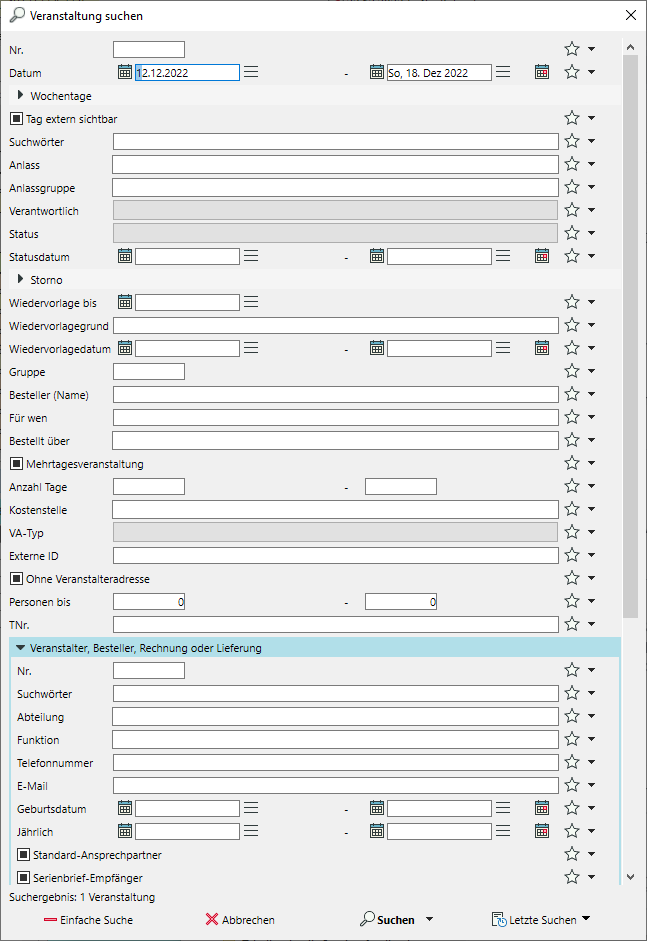Simple, advanced and combined searches
Open the search
- Open the search by clicking on the function you need in the function bar.
Note: Access further search functions by clicking on the expand triangle next to
 Search.
Search. - Different types of search fields are offered in each search: Input fields, drop-down menus, date fields and checkboxes.
- View additional search fields by opening the
 Advanced search at the bottom left.
Advanced search at the bottom left. - Enter your search query and click on
 Search in the bottom right-hand corner of the window.
Search in the bottom right-hand corner of the window.
Search by value (matchcode)
- Enter one or more Search terms. The database fields that are searched vary depending on the function.
- Search terms do not have to be complete, the beginnings of words will be enough. The search results, however, will be more accurate for complete terms.
E.g.: "War" finds Warwick, Warner, Warburg etc. - Search for a fragment that occurs in the middle of the word by inserting an asterisk "*" as a wildcard.
Example: "*roy" finds Conroy and Milroy - Search words do not have to be spelt completely correctly. The phonetic search also finds similar-sounding words. (German only)
Example: The input "Meier" will find Meier, Mair and Meyer
Filter by date
- Enter the from and to dates directly in the search fields.
Alternatively, open the Date picker to the left of the input field and left-click the date.
Date picker to the left of the input field and left-click the date.
Or select the current date by left-clicking on Today either in the calendar selection or by clicking
Today either in the calendar selection or by clicking  to the right of the input field.
to the right of the input field. - Move the selected date by days, weeks, months or years by clicking
 or
or  beginning of the week or
beginning of the week or  end of the week.
end of the week.
Alternatively, you can specify the search period in days, weeks, months or years. In this search function, weeks always start on Monday, months on the 1st of the month and years on the 1st of January.
days, weeks, months or years. In this search function, weeks always start on Monday, months on the 1st of the month and years on the 1st of January. - Search for specific months by clicking on the expand triangle in front of the

 Date picker.
Date picker. - Left-click on
 >
>  Delete to reset the date restrictions from the search. Deleting the start date also removes the end date and vice versa.
Delete to reset the date restrictions from the search. Deleting the start date also removes the end date and vice versa.
Filter by picklist value
- Fields that are filled in using non-editable picklists are searched using drop-down lists. Multi-selection of values is possible.
Example: Event status: On hold, Waiting list, Confirmed - Fields that are entered in a combo box (either freely or from an expandable picklist) are also searched. Select a value from the picklist using the down arrow in the input field or enter a free text. Multiple selection is not possible.
Filter by checkbox value
- By default, checkboxes are usually
 undefined. The values of the field are not taken into account for the search.
undefined. The values of the field are not taken into account for the search.
Example: Multi-day event finds both one-day and multi-day events.
Multi-day event finds both one-day and multi-day events. - If the box is
 selected with a single left-click, only records that have that property are searched for.
selected with a single left-click, only records that have that property are searched for.
Example: Multi-day event only finds multi-day events.
Multi-day event only finds multi-day events. - If the box is
 deselected by left-clicking again, then records with the selected property are excluded from the search results.
deselected by left-clicking again, then records with the selected property are excluded from the search results.
Example: Multi-day event will not find multi-day events.
Multi-day event will not find multi-day events. - A third left click restores the status
 undefined .
undefined .
Example Module Multi-day and Recurring EventsM
Customise your search window
- To the right of each search field, use

 >
>  Show to assign the field to either the Simple (Fewer fields) or Advanced search (More fields).
Show to assign the field to either the Simple (Fewer fields) or Advanced search (More fields). - Use

 >
>  Save values to pre-assign default values to individual search fields.
Save values to pre-assign default values to individual search fields.
Example: only search for records that belong to one department - Select
 Start input in this field to specify that the cursor always jumps directly to the selected field when the search is opened.
Start input in this field to specify that the cursor always jumps directly to the selected field when the search is opened.
Search for records with multiple conditions
- Enter the first search and click on the dropdown triangle next to

 Search, then select
Search, then select  New search.
New search. - To search for records that fulfil at least one of several conditions ("Or"), enter another search and click on the expand triangle next to
 Search
Search >
>  Extend search result.
Extend search result. - To exclude records that have certain characteristics ("But not"), enter another search and click on
 Search
Search >
>  Constrain search result.
Constrain search result. - To exclude records that do not have certain characteristics ("But onlyot"), enter another search and click on
 Search
Search >
>  Match all criteria.
Match all criteria. - Repeat the process as often as required until all search criteria have been specified. The number of records found (search results) is displayed at the bottom of the search window.
- Then click on
 Show to see the list of search results.
Show to see the list of search results.
Use search operators
The following operators can be used in the search fields to narrow down the list of results even further:
- = "Value" searches for the exact value
- # "Value" searches for all fields that are NOT the value
- > "Value" searches for all fields that are greater than the value
- < "Value" searches for all fields that are smaller than the value
- [‘Value1’;‘Value2’] searches all fields that lie between Value1 and Value2.
Repeat and save searches locally
- Find the last searches carried out in chronological order in the search window under
 Recent searches at the bottom right of the search window.
Recent searches at the bottom right of the search window. - Save a search
 as a favourite to keep it permanently at the top of the list.
as a favourite to keep it permanently at the top of the list. - After a complex search with several conditions, save the entire search externally by clicking

 Show >
Show >  Save search steps to make it accessible to other users.
Save search steps to make it accessible to other users. - Click on

 Search >
Search >  Load search steps to carry out externally saved searches again.
Load search steps to carry out externally saved searches again.