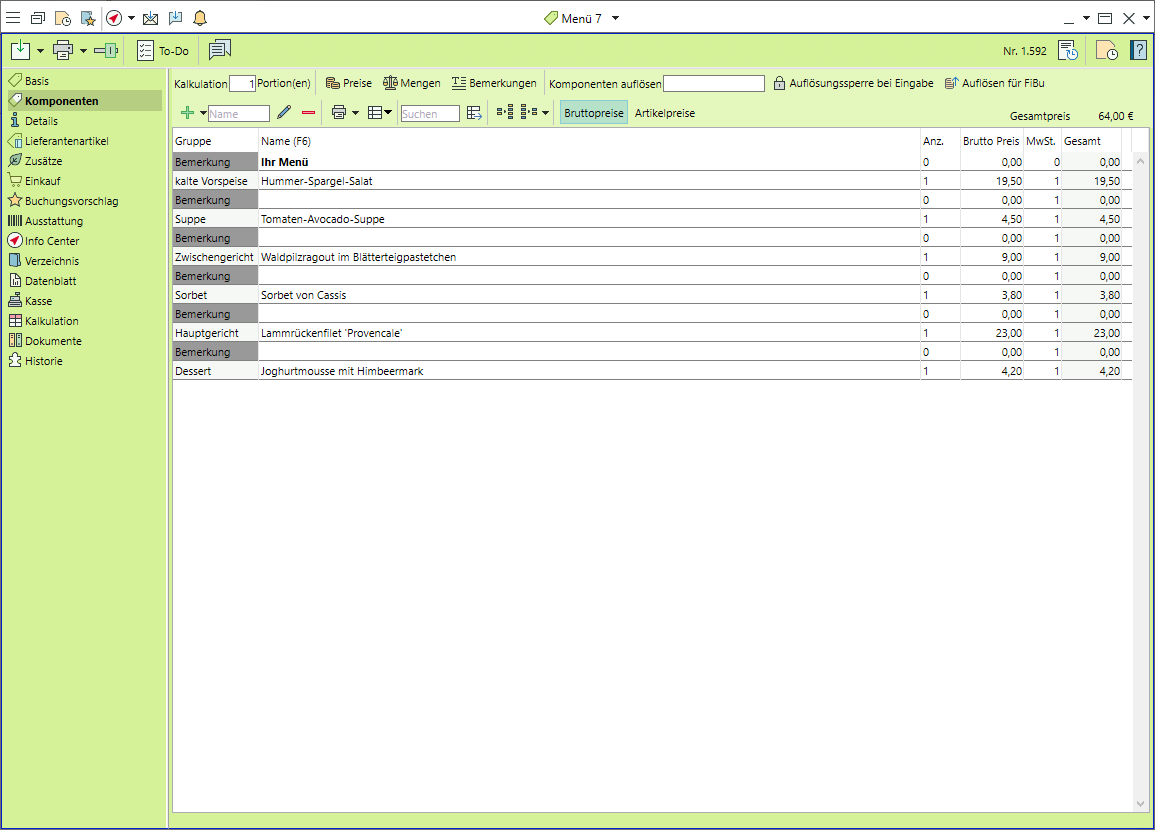Creating and Managing Items
Create an individual item
- Go to the
 Home tab, click on the expand triangle next to
Home tab, click on the expand triangle next to 
 Items and select
Items and select  New.
New. - Enter at least the Name and the Group of the item.
- Enter details on purchaseM, sales and delivery units.
- Enter prices for various price groups.
- Go to the
 Supplier items tab to enter supplier items linked to this item and enable
Supplier items tab to enter supplier items linked to this item and enable  PurchasingM.
PurchasingM. - Go to the
 Properties tab to either copy ingredients and additives from
Properties tab to either copy ingredients and additives from  Components or
Components or  Supplier itemsM, or enter your own data.
Supplier itemsM, or enter your own data. - To be reminded of other items that are frequently booked together with this item, go to the
 Suggested items tab and enter these other items.
Suggested items tab and enter these other items.
Create a combo item
- Select an item group that can contain components (recipe, menu, buffet, etc.).
- Go to the new
 Components tab in the side navigation.
Components tab in the side navigation. - Click on

 Add >
Add >  Search items to insert existing items as components.
Search items to insert existing items as components. - Click on

 Add >
Add >  Item group and enter a new item name if you want to create a new component item on-the-fly.
Item group and enter a new item name if you want to create a new component item on-the-fly. - If you want to create that new item as a master item, confirm the following prompt by selecting New and save the new item.
- If the new component is meant to be only be available for this one combo item, select Cancel.
Create an inventory itemM
- Select an item group that does not contain consumables (e.g. cutlery, technology).
- Select a time reference (mandatory, optional, flat).
- Click on Enable Inventory to open a new tab for entering inventory.
- Go to the new
 Inventory Tab and
Inventory Tab and  Add any changes to your inventory.
Add any changes to your inventory. - Specify setup and teardown times.
Create a staff itemM
- Enter the Name of the staff role and select an item group for staff.
- Select a Time reference (mandatory, optional, flat).
- Go to the new
 Staff members tab and
Staff members tab and  Add any staff who can be assigned that staff role.
Add any staff who can be assigned that staff role. - Go to the
 Equipment tab and
Equipment tab and  Add any equipment needed for this staff role (work clothing, technical equipment..).
Add any equipment needed for this staff role (work clothing, technical equipment..).
Search for items
- Go to the
 Home tab and click on
Home tab and click on  Items.
Items. - Enter a search term or an item group and click on
 Search.
Search. - If needed, access further detailed search options by opening the
 Advanced search.
Advanced search.
Modules: Calculations, Item Details and Recipes; Inventory Control; Shifts and Staff; Purchasing